Troubleshoot Scheduled Items
If a Scheduled Item doesn't run as expected, try these troubleshooting procedures.
Check the Scheduled Items Window
- In CSM Administrator, select the Scheduling category, and then select the Edit Schedule task.
- Select the Calendar button.
- The Calendar Of Scheduled Items window opens.
- Select the day that the item should have run.
- Look to see if the Scheduled Item is listed:
- If it's listed, check the status. If the status has an error, select the row. The error message displays at the top of the screen. Only the first 250 characters of an error message are stored. If the message is longer than 250 characters, go to the Windows Event Viewer () to see the complete error message.
- If the Scheduled Item isn't listed and the item is recurring, select the date that the item should have run last. Verify that the status on that day was complete and the Scheduled Item didn't have an error.
Verify the Scheduling Service is not Paused
- In CSM Administrator, select the Scheduling category, and then select the Pause/Resume Scheduler task.
- Verify that there's not a pause.
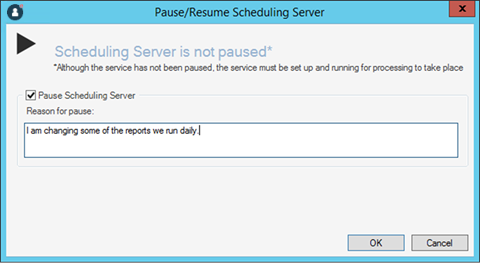
Verify the Cherwell Service Host and Cherwell Message Queue Service Are Running
- Log in to the machine where the Scheduling Service is installed.
- Verify Cherwell Service Host configuration.
- From the Cherwell Server Manager, select . Ensure that the Connection value is set as expected.
- Validate that the Cherwell user ID and password are correct and that the test connection completes successfully.
- Under Advanced Settings, ensure that the Cherwell Service Host processes show the Scheduling Service is selected and that the Scheduling Group is set to the expected value as defined by the Scheduled Item (Normally, this is (Default) unless otherwise specified in the Scheduled Item).
- Verify the Message Queue configuration.
- From the Cherwell Server Manager, select . Ensure that the Queue Connection settings are configured correctly per your installation.
- In the Windows™ Start menu, go to .
- Locate the
Cherwell Service Host
and CherwellMQS, and then verify that the
Status column shows Started.
- Restart the services if they are stopped.
- Check the Windows Event Viewer for logging information.
