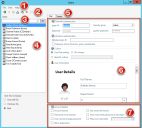User Manager
The User Manager is used to create or modify user profiles.
Use the User Manager to:
| Operation | Description |
|---|---|
| Create | Create new users. |
| Import | Import existing users. |
| Edit | Edit existing users. |
| Copy | Copy the settings for existing users into new files. |
| Delete | Remove selected user(s). |
| Clear Settings | Clears all custom settings/defaults defined for the selected user, resetting the custom settings/defaults to the Global settings/defaults. An option is also available to clear all custom settings for all users. |
When using a hosted services license (SaaS), if you try to modify or delete the CSDAdmin or CherwellServices accounts, you will receive the following message: "This account is used for hosting services and cannot be modified." The only user account that can modify these accounts is CSDAdmin.
Open the User Manager by using the Security category in the CSM Administrator Task Pane.
To open the User Manager:
- In the CSM Administrator main window, select the Security category, and then select the Edit Users task.
- Menu bar:
Displays a row of drop-down menus available in the Manager.
- Toolbar:
Displays a row of buttons for operations available in the Manager.
- Search Control:
Displays a search box to find specific words or phrases in the Manager.
- User list:
Displays a list of available users.
- Tabs:
- User: Details about the user, separated into login credentials, culture settings, User Information, and Account Details.
- Teams: Teams of which the User is a member.
- User Information:
Personal information about the user.
The User Information fields are configurable and are stored in the User Info Business Object.
- Account Details:
Details about account locking, password resets, and reserved licenses.