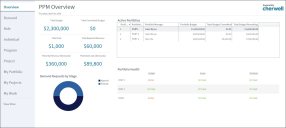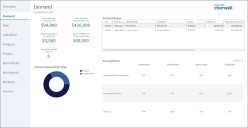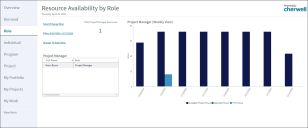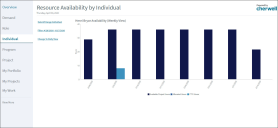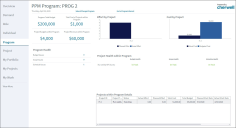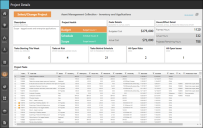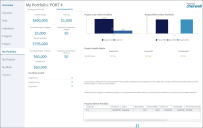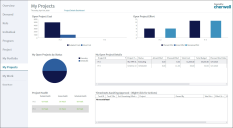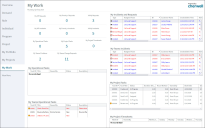PPM Dashboards
Ivanti Neurons for PPM offers several dashboards for overview and at-a-glance metrics.
When you view a PPM dashboard, PPM-related dashboards appear in a sidebar for easy access.
PPM provides the following dashboards:
- PPM Overview
- Demand Management
- Resource Management - Role
- Resource Management - Individual
- Program Details
- Project Details
- My Portfolio Details
- My Projects
- My Work
PPM Overview
The PPM Overview dashboard provides a snapshot of the organization's overall PPM scope. The rollup includes budget, cost, and revenue for all active Portfolios, as well as potential revenue and cost of all in-flight demands. The dashboard allows you to easily drill-down into the details for more information on specific Portfolios or Demands.
Demand Management
The Demand Management dashboard provides a high-level overview of all Demands in flight. Compare the total projected Demand costs against projected potential revenue. Monitor Demands pending approval to follow up or take action as needed.
Resource Management - Role
- Select Select/Change Role and select a Role from the PPM Role Selector window.
- Select OK.
- Enter a start and end date.
The resulting graph will show a high-level view of available and allocated Project hours for the selected Role. Toggle between the weekly and daily view as needed.
Resource Management - Individual
- Select Select/Change Individual and select a Resource from the PPM Resource Selector window.
- Select OK.
- Enter a start and end date.
The work week hours and operational percent information for the Resource determine the hours available in the graph. Toggle between the weekly and daily view as needed.
Program Details
- Select Select/Change Program and select a Program from the window to see a detailed view.
Project Details
- Select Select/change project and select a Project from the window to see a detailed view.
If you open a Project record and make changes, when you return to the dashboard, you must reselect the Project to refresh the widgets.
My Portfolio Details
- Select Select/change portfolio and select a Portfolio from the window to see a detailed view.
Use the Demands for Consideration section to move candidate Projects in and out of the Portfolio to see budget impacts.
My Projects
This dashboard shows all the Projects for the logged-in Project manager.
My Work Dashboard
My Work shows the logged-in user's timesheets and Project Tasks, in addition to non-PPM work assigned via CSM.