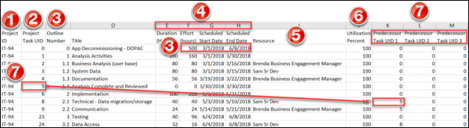Use Microsoft Excel with Ivanti Neurons for PPM
Use Microsoft Excel to create and update your CSM Project Tasks and use the template provided with the PPM .zip to lay out your Project plan in a spreadsheet format.
Unlike Microsoft Project, Project Task line items will not automatically update based on dependencies.
Good to Know
- Integration between CSM and Microsoft Excel is single direction (Microsoft Excel to CSM).
- The import activities are initiated from within an existing CSM Project.
- Microsoft Excel plans are saved as .csv documents for import into CSM.
- If Project Tasks are updated in CSM (example: change assignment, effort, start/end dates), these updates will only reside in CSM and will be overlaid if there is an update activity initiated from Microsoft Excel.
Values in cells cannot have a trailing space (whitespace at the end of a value). Ensure you remove any trailing spaces in the .csv values prior to import, or the import process will fail.
Overview
Create a new Task plan for a CSM Project:
- Create a Microsoft Excel plan following the instructions below for key areas (example: Outline Number).
- Save the plan in .csv format.
- Select the Import Project from Excel (CSV) link in the PPM Project (under Actions).
To update existing Project Tasks:
- In Microsoft Excel, apply the updates required. These can include adding new Tasks, deleting existing Tasks, modifying predecessors, and changing effort.
- Save the plan in .csv format.
- Select the Update Project from Excel (CSV) link in the PPM Project (under Actions).
Key Concepts
For Microsoft Excel Project plans, all of the fields need to be manually populated.
- The Project ID is the existing PPM Project ID.
- The Project Task UID must be a unique number because it is used during updates (add, modify, delete) and is the relational field between Ivanti Neurons for PPM and Microsoft Excel.
- Outline Number:
- A '0' Outline Summary Task is required to be the first Project plan line. The Duration, Effort, and Dates are populated from this line and provide the totals and start/end information for the overall Project on the PPM Project record.
- Other Outline numbers indicate Task Types (example: 1 is a Parent, 1.1 is a Child)
- Duration, Effort, Scheduled Start Date, and Scheduled End Date are used by the associated fields in the CSM Project Task.
- The Resource must match the Resource Name in CSM.
- Enter a Utilization Percent.
- Up to three Predecessors can be captured and included with the Project Task. The values in these fields are the appropriate Project Task UIDs. These will be populated in CSM in the associated Project Task fields and in linked tabs.
- Save as a .csv file (for the import into CSM).