Create a New Project Task Plan from Microsoft Excel in the CSM Browser Client
Use the Browser Client to import a new Project Task Plan. This creates new Project Tasks and populates certain fields based on the Microsoft Excel task information.
This functionality is only available after you apply the mApp Solution.
Use the Import Project from Excel (CSV) link in the CSM Browser Client.
To create a new Task Plan from Microsoft Excel:
- Save the Microsoft Excel file in .csv format.
- Open CSM and access the Project you want to update.
- Open the .csv file in a text editor program (example: Notepad) and copy the data.
- In the Project Task Import tab, paste the data into the Full Text for Import Field.
- Select the Import Project from Excel (CSV) link (under Actions).
When the import is complete, the Project Task tab will show the newly created Project Tasks. The Import Project link is replaced with an Update Project from Excel (CSV) link.
The most common error occurs when the Excel template is not modified to reflect the accurate CSM Project ID. If the Project ID in the .csv does not match the CSM Project ID that initiates the import, the following message occurs:
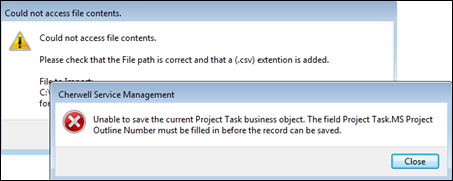
If you get an error on the import, delete any Project Tasks that were created prior to retrying. You will know this is the case if the import link says Update instead of Import.