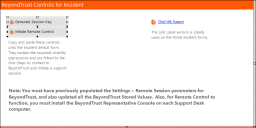Add BeyondTrust Form Elements to the Incident Form
Use the Form Editor to add BeyondTrust Form Controls to Incident Forms.
The Form Controls provide two buttons: one generates a session key and the other allows remote control for a technician.
This functionality is only available if you have applied the BeyondTrust Remote Support mApp Solution. For more information, refer to the mApp Solution Tech Notes documentation.
To add Form Controls to the Incident Form:
- In the Business Object tree, select Incident.
- Select the Form button
 .
. You can also select View>View Form (from the Object Manager menu bar) or select the Edit Form link (under the Appearance area).
- From the Form drop-down list, select the BeyondTrust Controls Form.
- From the Form drop-down list, select Default Form (for CSM OOTB content versions earlier than 9.6.0). For CSM OOTB content version 9.6.x or later, select Incident Overview (If a pop-up displays that says Apply changes to Incident form back to the Blueprint, select Yes.).
- From the menu bar, select Edit>Paste.
The Form Controls display on the Form.
The BeyondTrust Form Controls are pasted in a defined location for the default Incident Form. If you have a custom Form, move the Form Controls to a location that fits your Form design. If you have multiple Adaptive Layouts, paste and move the Form Controls on to each one. If you are using multiple languages, adjust the location of the Form Controls on those layouts.
- From the menu bar, select Edit>Paste.
- Select the Update Blueprint button
 , and then select the Home button
, and then select the Home button  .
.