Define Knowledge Mapping
When you define Knowledge Mapping for Cherwell Knowledge-Centered Support, you add CKCS Article Search support for general Searches (example: A Search from the main Dashboard), Incident Searches (example: While on an Incident, a Search using the Quick Search field), and Knowledge Article Searches (example: While on a Knowledge Article, a Search using the Quick Search pane).
To configure Knowledge mapping:
- From the Object Manager menu bar, click Managers and then select Knowledge>Knowledge Mapping.
- In the Search From drop-down, select General Search.
- Click Add.
- Select the CKCS Articles Knowledge Source.
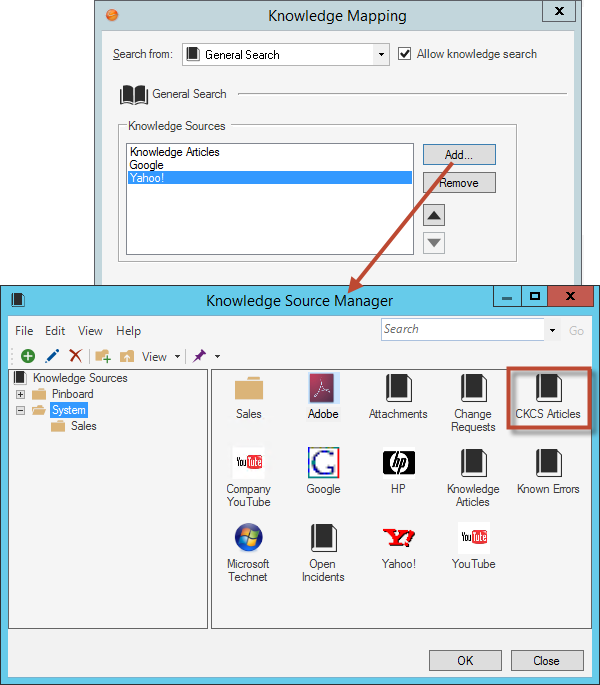
- Click OK to add the CKCS Article Business Object to the General Search and return to the Knowledge Mapping window.
- Select Incident in the Search From drop-down.
- Click Add.
- Select the CKCS Articles Knowledge Source.
- Click OK to add the CKCS Article Business Object to the Incident search and return to the Knowledge Mapping window.
- In the Knowledge Mapping window, select the Field check box.
- In the Field drop-down, click Incident fields>CKCS>temp_CKCSSolutionID.
- Select the Attachment check box.
- Select the Relationship check box.
- In the Relationship drop-down, select Incident Links CKCS Articles.
- In the Search From drop-down, select CKCS Article.
- Click Add.
- In the Knowledge Source Manager, select CKCS Articles.
- Click OK to return to the Knowledge Mapping window.
- Click Add.
- In the Knowledge Source Manager, select Knowledge Articles.
- Click OK to return to the Knowledge Mapping window.
- Click OK to close the Knowledge Mapping window.