Configure PowerShell for Active Directory Orchestration Pack
The below procedure is the second step in configuring the Active Directory Orchestration Pack.
This functionality is only available if you have applied the Active Directory Orchestration Pack mApp Solution. For more information, refer to the Active Directory Orchestration Pack documentation.
PowerShell version 3 or later is required for the mApp Solution functionality to work.
Executing the Active Directory runbooks requires the Active Directory PowerShell cmdlets be present on the system. To install the cmdlets, the Microsoft Remote Server Administration Tools must be installed. Download links for Windows desktop operating systems are provided below. For Windows Server follow the instructions in the next section.
- Windows 7: http://www.microsoft.com/en-us/download/details.aspx?id=7887
- Windows 8: http://www.microsoft.com/en-us/download/details.aspx?id=28972
- Windows 8.1: http://www.microsoft.com/en-us/download/details.aspx?id=39296
- Windows 10: https://www.microsoft.com/en-us/download/details.aspx?id=45520
To install the Active Directory PowerShell cmdlets on Windows Server:
If the required PowerShell cmdlet library is not installed, the first time a runbook runs a dialog opens containing links to Microsoft to download the applicable PowerShell library.
- Open the Server Manager.
- Click Add roles and features.
The Add Roles and Features Wizard opens.
- Click Next until the Features option is highlighted in the left pane.
- In the features window, go to Remote Server Administration Tools > Roles Administration Tools > AD DS and AD LDS Tools.
- Select the Active Directory module for Windows PowerShell checkbox.
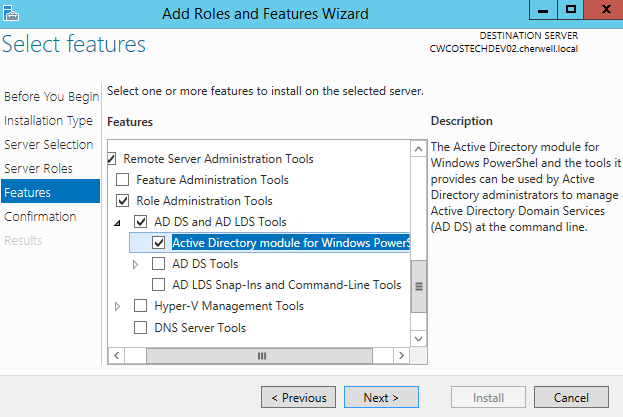
-
Select Next.
Confirmation is highlighted in the left pane.
- Click Install.
-
Select OK.