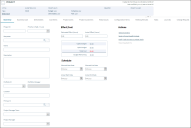Create an IT Project
Use the Project form to create a project, assign a project manager, and track the project through the lifecycle.
This functionality is only available after you apply the mApp Solution.
To create an IT Project:
- Select File > New > New ITPT Project.
- Complete the following fields:
Field Description Project ID Enter a unique identification for the project. Priority Select the number 1-5 that corresponds with the priority of the project. The priority is used to establish timescales and effort to respond to and complete the project. Requester Select the Project Requester. Name Enter a unique name for the project. Description Enter a short description of the project. Portfolio ID Select the Portfolio ID from the drop-down list. Information about the Portfolio is displayed in the Portfolio tab of the form arrangement. Location Enter the project location. Primary CI Select the primary Configuration Item. Project Manager Team Select the Project Manager Team from the drop-down list. Project Manager Select the Project Manager from the drop-down list. Estimated Effort Enter the projected number of hours the project will require. Actual Effort Once the project is complete, enter the number of hours spent on the project. Planned Start Date Select the date the project should start. Planned End Date Select the date the project should end. Actual Start Date Once the project has started, enter the date the project started. Actual End Date Once the project has ended, enter the date the project ended.