Reference an Article
The mApp® Solution allows Users to link, or reference, articles to Incidents. Users can also resolve an Incident using an article.
Search and Reference Articles
Articles can be linked by using Search functionality while viewing an Incident.
To search and reference articles:
- Open an Incident.
- Click the Search CKCS link.
- Provide a search term:
- First search: The Incident Short Description auto-populates the Knowledge Pane Search for field. You can also delete the text and provide your own.
- All subsequent searches: Provide a term in the prompt.
- In the Knowledge Pane, scroll to CKCS Articles.
- Click the CKCS Article.
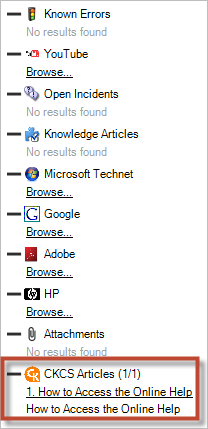
The CKCS Article opens in a new window.
- Click the Use Solution button.
The CKCS Article displays on an Incident Specifics Form and in the CKCS Articles tab of the Form Arrangement. The Referenced Count bar on the CKCS Article Form increments based on the number of times the solution is used.
Reference and Resolve KCS Articles
KCS Articles can be used to resolve an Incident.
To resolve and reference a KCS Article:
- Open an Incident.
- Click the KCS Search link.
- Provide a search term in the prompt or in the Search for field.
- Scroll down the Search results for KCS Articles.
- Click the KCS Article, it opens in a new window.
- Click Use Solution.
- In the KCS window on the Incident, click Resolve Using Referenced KCS Article.
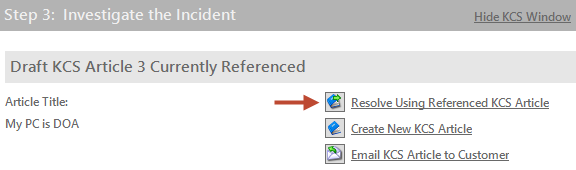
- In the Prompt, select a cause code from the drop down.
