CMDB Installed Software
Use CMDB Installed Software to view Installed Software on the selected Computer or Server.
To locate CMDB Installed Software:
- In CSM Desktop Client or CSM Browser Client, select Tools > CMDB.
- In the Configuration Items to show drop-down list, select Config-Computer or Config-Server.
- Double-click any Computer or Server in the list.
- Select the Installed Software page.
- To view the Installed Software form:
- Double-click the Installed Software in the grid.
OR
- Select the Installed Software in the grid and select View > Form View.
- Double-click the Installed Software in the grid.
Installed Software Grid
Use the CMDB Installed Software grid to view Installed Software on the selected Computer or Server.
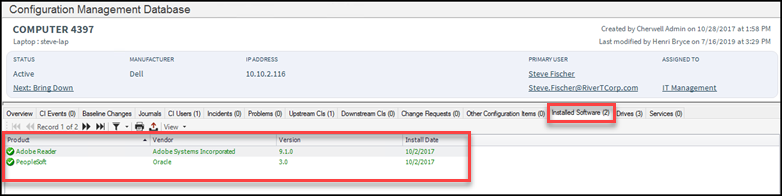
The following table describes the columns in the grid.
| Column | Description | Comments |
|---|---|---|
| Product | The software product name as defined on the Installed Software Form. | For more information, see About CMDB. |
| Vendor | The Vendor for the software product as defined on the Installed Software Form. | |
| Version | The Version of the software product as defined on the Installed Software Form. | |
| Install Date | The Install Date of the software product as defined on the Installed Software Form. |
Installed Software Form
Use the CMDB Installed Software form to view or modify the Installed Software on the selected Computer or Server.
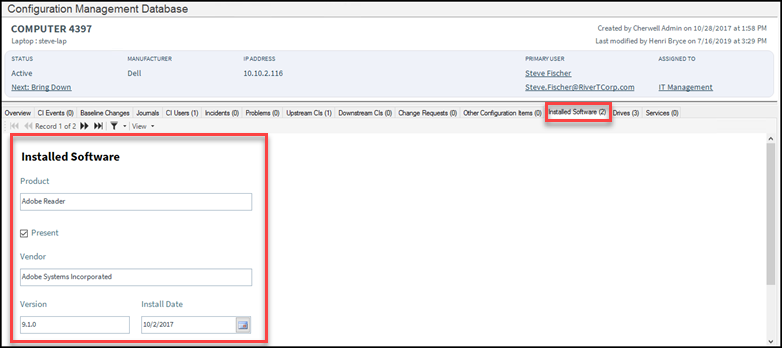
The following table describes the fields on the form.
| Field | Description | Comments |
|---|---|---|
| Default Form | Lists the Product, Vendor, Version, and Install Date of the installed software. | For more information, see About CMDB. |
| Product | Type the Product Name for the installed software. | |
| Present | Select this box if the installed software is present. | |
| Vendor | Type the name of the Vendor for the installed software. | |
| Version | Type the Version of the installed software. | |
| Install Date | Select the Date the software was installed. |