Problem Form
Use the Problem Form to log, edit, and track Problems. The form is made up of four main areas:
- Default Form: Displays Problem number, status, and Created By information.
- Form Arrangement: Dynamically displays linked records (Child Records) that are in a relationship with the parent Problem Record.
- Form Area: Displays the form fields for the tab selected in the Form Arrangement. The Overview form contains the most of the information needed to perform the Problem workflow.
- Actions List: Dynamically displays a list of actions that are available for the current Incident.
- Assign to Me: Make yourself (Current User) the User owner for the Problem.
- Select Other Status: Choose a different status from a dialog box.
- Notify Impacted Customers of Update: Send an e-mail message to the Customers associated with Incidents linked to the Problem.
- View Impacted Configuration Items: Opens a window with a visualization of the affected Configuration Item(s).
- Generate Root Cause Analysis Tasks: Tasks associated with root cause analysis appear in the Tasks tab in the Form Arrangement.
- Resolve Linked Incidents: Change the status of linked Incidents to Resolved.
- Create Knowledge Article: Create a Knowledge Article using the text from the Workaround field.
- Publish to Top Issues in Customer Portal: Publish the text from the Diagnosis and Workaround fields to the Portal. Customers can access the update by clicking the Top Issues link in the Portal.
- Publish Workaround to Customer Portal: Adds the Problem and workaround to the Active Problems section in the Portal.
- Publish Known Error to Customer Portal: Adds the Known Error to the Portal.
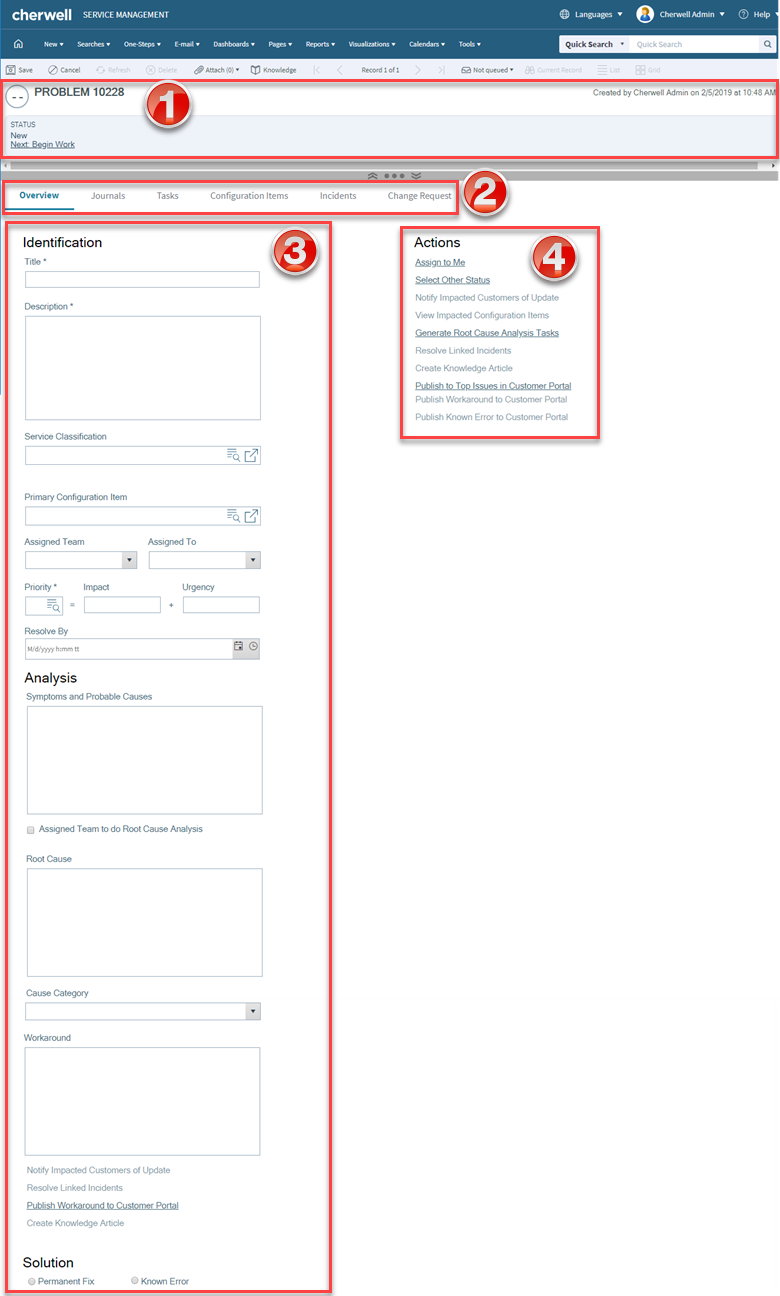
The following table describes the fields on the form.
| Field | Description | Comments |
|---|---|---|
| Form Area - Overview | ||
| Step 1: Identify and Classify | Record the basic details. | |
| *Title | A concise description of the Problem. |
*Required. |
| *Description | A detailed description of the Problem. | *Required. Full-Text field (searchable). |
| Service Classification |
Service, category, and subcategory affected by the Problem. |
For more information, see Service Categorization. |
| Primary Configuration Item | Main CI involved in the Problem. | |
| Assigned Team/Assigned To | Select a User owner for the Problem. The Team owner is populated by the selected User owner's default Team. | |
| *Priority | Indicates the established timescales and effort to resolve a Problem. Priority is derived from an impact and urgency Priority Matrix. | *Required. For more information, see Priority. |
| Resolve By | Assign a required resolution date. | |
| Step 2: Analyze the Problem | ||
| Symptoms | Problem symptoms. | |
| Probable Causes | Possible causes for the Problem. | |
| Root Cause | Enter a Root Cause, if known. | |
| Cause Category |
|
|
| Step 3: Resolve the Problem | Record the workaround and update Customers. | |
| Workaround | Provide an explanation of a workaround for the Problem. | The Workaround field is required to create a Knowledge Article. The new Knowledge Article pulls information from the following fields: Short Description, Detailed Description, Service Classification, Workaround, Diagnosis, and Resolution. |
| Solution | Determine if the solution is No Solution, Known Error, or Permanent Fix. | |
| Form Arrangement | ||
| Overview | Overview of the current problem. | |
| Journals | Displays related Journal records that are created to track User notes/comments, Customer requests/comments, field and status changes, Queue history, and e-mail correspondence. | |
| Tasks | Displays related Tasks. | |
| Configuration Items | Displays CIs that are related to/support this Problem (example: Primary CI). | For more information, refer to About CMDB. |
| Incidents | Displays related Incidents that linked to/affected by the Problem. | |
| Change Request | Displays Change Requests that involve this Problem. | For more information, refer to About Change Requests. |