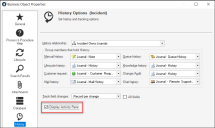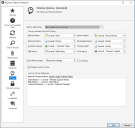Configure the Activity Pane
You can map the Activity Pane fields to any Business Object.
To display the Activity Pane:
- In the Business Object Properties dialog, navigate to the History page and select the Display Activity Pane checkbox.
- The Activity Pane will initially show up as the first tab in the Form Arrangement. You can change the order using the Form Designer.
The History relationship for a major Business Object determines the data that will display on each Activity Pane tab. The Create Note button is enabled when the Manual History relationship is enabled on a major Business Object.
You can map seven Activity Property Types in a Business Object:
| Activity Property | Field Type | Suggested Mapping for Journal - Note Business Object |
|---|---|---|
| Created | Date/Time | Created Date Time |
| Modified | Date/Time | Last Modified Date |
| Created By | Text (Plain) | Created By |
| Modified By | Text (Plain) | Modified By |
| Body | Text (Plain or Rich) | Details |
| Title | Text (Plain) |
This is currently a placeholder field. |
| Pinned | Logical |
You can see the Activity Group mappings for a Business Object in the area below the Display Activity Pane checkbox. If a relationship is not mapped, "No Mapping" is displayed. This means the data captured in the supporting Business Object will not display the record data on the Activity Pane tab.