Tour a Visualization
The Visualization window shows Visualizations.
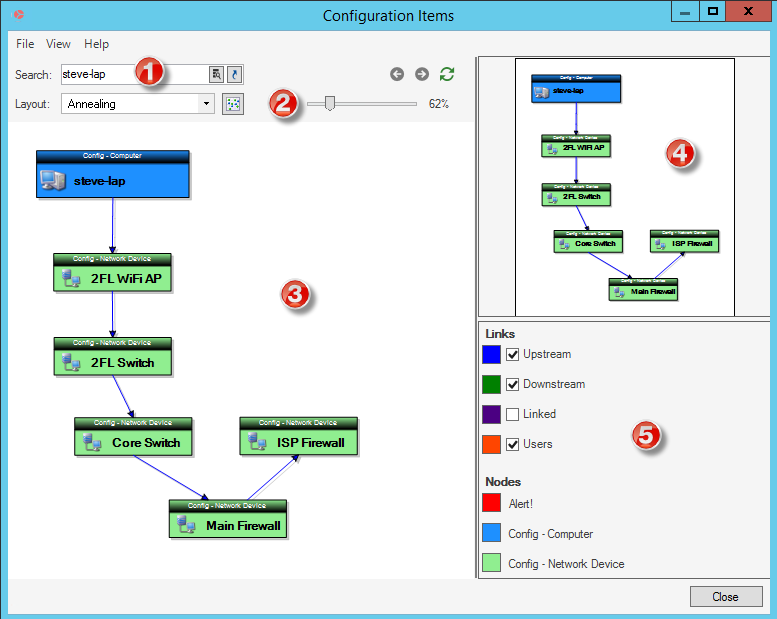
Here, you can:
- Search: Execute a search for an alternative primary object either using the text box or the Related Item Picker.
- Adjust Layout and Controls: Select the graphical display option and which Visualizations are displayed, their size, and how their data is refreshed.
- View the Main Pane: View Visualizations.
- View the Aerial Pane: View an overview of the entire Visualization diagram and the portion that is currently visible. Drag the white box around to change the portion of the Visualization that is shown in the main view.
- Use the legend: Control which links and nodes are displayed in the main Visualization pane.
- Link chains (the arrows that link objects within the Visualization) are the primary way that nodes are related to one another in a Visualization and are made up of one or more Relationships. The link chains in a particular Visualization are part of its definition, including the color to use for the links. You can hide or show the nodes and links that make up a link chain by using the check box next to the link chain in the legend. The figure below shows a Visualization with links checked and unchecked in an Annealing layout.
- Nodes show what color is associated with each type of node in the Visualization. There are several ways that a color can be determined:
- Alert Color: The alert color is part of the Visualization definition. Only Visualizations that have alerts defined will show this option in the legend. Note that, if alerts are defined, the Alert node will show in the legend even if no objects are in an alert state.
- Associated Color: An administrator can associate a color with a Business Object (In the Business Object properties, on the Advanced page within a Blueprint). If a color is associated with a Business Object, then that color will be used.
- Automatically Assigned: If there is no other option, the system will automatically assign a color to each type of node. Note that there is no guarantee that the same color will be assigned to the same type of objects on future runs.