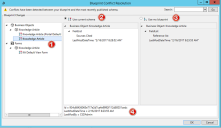Develop Blueprints Concurrently
When you publish a Blueprint, CSM checks your changes against the existing schema and displays a list of conflicts that must be resolved before continuing the publish process.
These conflicts typically arise when another developer has published changes system after you began working on your Blueprint.
The conflicts appear in the Blueprint Conflict Resolution window.
- The left pane lists conflicts between the most recently-published schema and the Blueprint . Choose item by item which new changes to apply to the schema.
- Select Use current schema to keep the system settings and throw away your changes. This option is selected by default. A disconnect icon
 denotes you will keep the current schema.
denotes you will keep the current schema. - Select Use my blueprint to publish your Blueprint changes, overwriting the system. The connect icon
 denotes items from your Blueprint you intend to publish.
denotes items from your Blueprint you intend to publish. - Details about the selected item including who last modified it and when.
If another administrator makes a change to the system while you are reviewing the Blueprint Conflict Resolution results, those changes will not be captured in the list of changes. For information on best practices for concurrent development, see Developing in CSM.
You can choose to bypass this feature by selecting Ignore Conflicts in the Publish Options window.