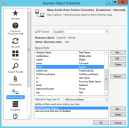Import Active Directory Image Data into CSM
The Active Directory import allows images to be added to a User or Customer Internal Business Objects in CSM by mapping the fields to an Active Directory image attribute.
To import Active Directory image data into CSM:
- In the CSM Administrator main window, select Create a new Blueprint.
- In the Object Manager, verify that the Major radio button is selected.
- Select Customer > Customer-Internal.
This process can also be done on the User-Info Lookup table Object for Users.
- Select the Edit Business Object task to open the Edit Customer - Internal Business Object Group Member page.
- Select the Bus Ob Properties button.
- Select the Active Directory page.
- Select Add to open the Map Active Directory Field window.
- Under User Attributes, select the Active Directory attribute that holds the image. The default attribute is thumbnailPhoto.
- Select Add.
- Select the attribute for the image in the Map Active Directory Field window.
- Select the Existing field radio button, and select Avatar.
- Select OK.
- Select Object Manager in the Blueprints task pane.
- Select the Lookup tables radio button.
- Select UserInfo.
- Select the Edit Business Object task.
- Select the Bus Ob Properties button.
- Select the Active Directory page.
- Select Add to open the Map Active Directory Field window.
- Under User Attributes, select the Active Directory attribute that holds the image.
- Select the Existing field radio button, and select Avatar.
- Select OK.
- Save and publish the Blueprint.