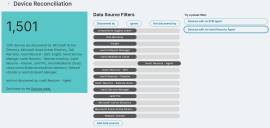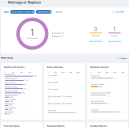Smart Advisors
Ivanti Neurons Smart Advisors help you understand your IT environment. Smart Advisors work with data captured by Ivanti Neurons for Discovery, the Ivanti Neurons agent, or connectors. Smart Advisors will not load unless there is at least one working data source. Configure and deploy these before using Smart Advisors.
There are two main Smart Advisors:
- Device Reconciliation: Find gaps in data coming from connectors and overall device coverage.
- Reimage or Replace: Make smarter decisions about managing devices in your inventory based on warranty and Windows lifecycle.
View the Smart Advisors repository by clicking Insights > Smart Advisors in the left navigation pane. The top section shows the full Smart Advisors list. The bottom section shows the Basic Inventory Charts that are used by Smart Advisors. Click one of these charts to get a detailed report focused on that item.
Device Reconciliation
The Device Reconciliation Smart Advisor shows you the data sources that are configured in your Ivanti Neurons environment. Filtering the data source list gives you insights into potential data coverage gaps. Clicking a data source moves it among three filters:
- Discovered by
- Ignore
- Not discovered by
There are a few built-in reconciliation sample filters you can try. The image below shows an example of the "Devices with no Ivanti Neurons agent" filter. Here, the filter shows discovered devices (1,501 as indicated in the shaded box on the left) that have been discovered by available data sources (all filters except one are in the Discovered by column). The "Ivanti Neurons - Agent" filter is in the Not discovered by column).
Click the See these devices on the Devices page link at the bottom of the shaded box to go to a Devices list view where you can see a filtered list of devices and take additional actions, such as creating a group for them or exporting the list.
Another example of a useful reconciliation filter would be showing devices purchased from a vendor like CDW (move CDW to the Discovered by column) but that haven't been discovered by any other data sources (move the rest to the Ignore or Not discovered by column). Perhaps some of these devices have been lost in transit.
Reimage or Replace
The Reimage or Replace Smart Advisor helps organizations make smarter decisions about their inventory. This advisor reports on the following categories:
- Windows OS version
- Device warranty
- Windows lifecycle
- Free disk space
- Windows editions
- Installed memory
Each category has a filter chart showing more detail. For example, the Windows Lifecycle filter chart shows you how many devices have Windows installations where support is ending or has ended.
Clicking an item in a filter chart creates a filter for that item and changes the top panel overview. Each additional item you click adds to the Filter list at the top of the chart. Click a filter to remove it, or click Clear all to remove all filters.
Clicking one of the See device list links in that top panel takes you to a Devices list view where you can see a filtered list of devices and take additional actions, such as creating a group for them or exporting the list.
The image below is using "Out of warranty 1-12 months" and Windows lifecycle "Support ending" filters.