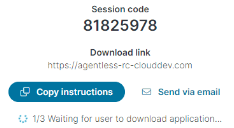Agentless remote control
Ivanti Neurons agentless remote control uses a standalone executable that an end user can download and run on their Microsoft Windows endpoint. While this agentless application is running, IT analysts can make a remote control connection to that device. The application makes no changes to the device and requires no other software or agents.
Some scenarios where this can be helpful are:
- No remote control agent is on the device
- The remote control agent didn't install correctly
- The remote control agent stopped working
Even if a device already has the remote control agent installed, you can still use the agentless version on it if necessary.
Agentless remote control sessions use the same remote control viewer as regular remote control, and work the same way. The only difference is that agentless remote control will not allow Ctrl-Alt-Delete passthrough unless the full remote control agent is already installed on the device.
Here's how agentless remote control works:
- An analyst starts the agentless remote control process in the Ivanti Neurons console. This generates a unique eight-digit session security code and a download link.
- The analyst sends the session code and download link to the user at the device needing remote control.
- The user downloads the remote control executable by following the link, and runs it.
- The user enters the eight-digit session code and clicks Connect.
- After a connection is established, the user accepts the incoming remote control session request by clicking Allow on the prompt.
- When the session ends, the executable exits and leaves the device unchanged.
The remote control executable requires .Net 4.8 or later, which may require a reboot.
There are two ways to initiate agentless remote control:
- In the Devices view, find and click the device you want. The Actions list has an Agentless remote control action.
- If the device you want isn't in the Devices list and no devices match your search or filter, the no results message includes a link you can click to start agentless remote control.
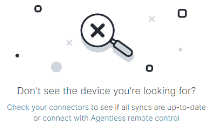
Once you initiate agentless remote control, you have a few ways to get instructions to the user needing them: