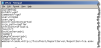GM.ini Settings
NOTE: For information about Reporting Service configuration, see To Configure the GM.INI File For Reporting Services.
GM.ini file found in the main GoldMine folder contains the paths to these locations:![]() A file located in the GoldMine directory containing commands for general GoldMine operation. The most important are the SysDir, GoldDir, and CommonDir.
A file located in the GoldMine directory containing commands for general GoldMine operation. The most important are the SysDir, GoldDir, and CommonDir.
[GoldMine]
CommonDir![]() Used in the GM.ini file, it specifies the location of your default contact files. =GoldMine:
Used in the GM.ini file, it specifies the location of your default contact files. =GoldMine:
Select Help > About GoldMine, and then click the System button to view the file locations.
|
Section |
Command |
Values |
Description |
|
[GoldMine]
|
UserNameFormat= |
1 |
Orders the username display as FirstName LastName (LoginName). If the command is not added, the default display is LoginName (FirstName LastName). |
|
|
UserLogo= |
<path\filename> |
Places your custom logo on the GoldMine login screen. |
|
|
RecAlertSec= |
<number of seconds> |
Changes the delay before an alert appears. |
|
|
NewComplete= |
0 |
Creates only a partial record (Contact1) rather than a full record (Contact1 and Contact2). |
|
|
GoldDir= |
<database alias> |
Database |
|
|
CommonDir= |
<database alias> |
Database alias for default Contact database. |
|
|
SysDir |
<path\filename> |
Path to the GoldMine system files. |
|
|
Exclusive= |
1 |
Locks all other users out of GoldMine. |
|
|
LastRun= |
<number of days> |
Set the number of days to wait before performing another Automatic Maintenance |
|
|
HTML |
0 |
Displays the scheduled activity Notes as simple text rather than HTML. To display the Notes as HTML, the value is 1. Also enabled in Tools > Configure > System Settings on the Display tab. |
|
|
SQLQueryTimeout= |
<minutes> |
Sets the global timeout for all database queries. |
|
|
LongSQLQueryTimeout |
<minutes> |
Sets the global timeout for critical operations such as synchronization and database re-indexing. |
|
|
AddContactFaxLabel= |
<label name> |
Sets the label for an alternate phone contact. The default value is “Fax”, but can be changed to “Mobile” or any other text label. |
|
|
ROTabs |
|
Renames tabs. Only an Admin with Master rights can record in Detailed view. To access this option open Contact Record |
|
[WebImpPassword] |
Passwordx= |
<password> |
Requires passwords on WebImport files. X is the number of the password. |
|
[WebImportOverwrite] |
IAgree= |
I Want To Allow Fields To Be Updated By WebImport |
Lets fields update by WebImport. Specify the fields using the Fields= setting. |
|
|
Fields= |
<field names separated by commas> |
Specifies the fields updated by WebImport. |
To Configure the GM.INI File For Reporting Services
After installing Microsoft SQL Server Reporting Services and configured on the network, add a section to the gm.ini file typically located in Program Files/GoldMine/. This tells GoldMine where the Reporting Services is hosted.
Use the following procedure to configure the ini file
| 1. | Close GoldMine. |
| 2. | Open the gm.ini file using Notepad. |
| 3. | Type the following code: |
[ReportServer]
WebServiceURL=http://localhost/ReportServer/ReportService.asmx
| 4. | Click Save and close Notepad. |
| 5. | Open GoldMine. |
| 6. | Select Go To > Reports > Report Scheduling. The Scheduled Reports dialog box opens. |