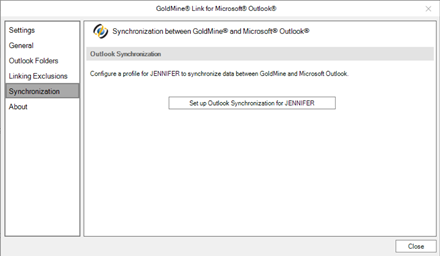Unlinking Email Messages to GoldMine Contacts
This topics contains information about unlinking Outlook messages from GoldMine contacts.
Unlinking Email Messages Previously Linked to GoldMine Contacts
| 1. | Select the email message(s) you want to unlink. |
| 2. | Select Unlink Email in the GoldMine Link toolbar. |
| 3. | The selected email message(s) will be unlinked. |
Email messages that are not already linked to a GoldMine contact cannot be unlinked. If you have selected multiple email messages to unlink, GoldMine Link will skip any email messages that were not linked to a GoldMine contact.
To re-link a previously linked email message to a different GoldMine contact:
| 1. | Select the email message you want to re-link. |
| 2. | Select Unlink Email in the GoldMine Link toolbar to unlink the message. |
| 3. | Select Link Email in the GoldMine Link toolbar. |
| 4. | Link the email message to a contact. See Linking Email Messages to GoldMine Contacts. |
View a Contact Linked to an Email Message in GoldMine
For email messages that are linked to a GoldMine contact, you can view the contact in GoldMine by selecting View in GoldMine button in the GoldMine Link toolbar. This opens the contact within GoldMine Premium Edition.
Configure Your GoldMine Link Settings
GoldMine Link must be configured before the installation is considered complete and ready for use.
NOTE: If you are configuring GoldMine Link for the very first time, first log into GoldMine Premium Edition before proceeding to set up GoldMine Link.
General Set Up
After installing GoldMine Link, select Settings from the GoldMine tab in the Outlook toolbar to open the Settings window.
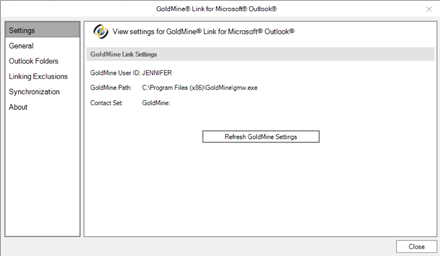
If values for GoldMine User ID, GoldMine Path and Contact Set![]() Database consisting of the contact information: Contact1, Contact2, ContSupp, ContHist, ContGrps, ContUdef, Conttlog, and sometimes Lookup. GoldMine allows you to have more than one contact set are empty, select Start GoldMine & Read GoldMine Settings to retrieve your user settings from GoldMine Premium Edition.
Database consisting of the contact information: Contact1, Contact2, ContSupp, ContHist, ContGrps, ContUdef, Conttlog, and sometimes Lookup. GoldMine allows you to have more than one contact set are empty, select Start GoldMine & Read GoldMine Settings to retrieve your user settings from GoldMine Premium Edition.
If the values for GoldMine User ID, GoldMine Path and Contact Set are incorrect:
■ If you are logged into GoldMine Premium Edition, select the Refresh GoldMine Settings button to update your user settings.
■ If you are not already logged in, log into GoldMine Premium Edition then select Refresh GoldMine Settings button from the Outlook toolbar to update your user settings.
Setting Up Automatic Linking in GoldMine Link
To enable automatic linking, select General from the left pane of the Settings window. Automatic linking can be enabled for: emails received, emails sent, or for both.
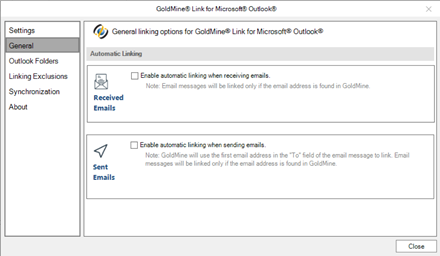
■ To enable automatic linking for received emails, select the Enable automatic linking when receiving emails checkbox.
○ When enabled for received emails, email messages in the default Inbox associated with the default Data File specified in your Outlook settings will be linked.
■ To enable automatic linking for sent emails, select the Enable automatic linking when sending emails checkbox.
○ When enabled for sent emails, email messages in the default Sent folder associated with the default Data File specified in your Outlook settings will be linked automatically.
Email messages that were received and/or sent prior to enabling automatic linking will not be linked automatically. To link these email messages, you will need to manually link them. See Linking Email Messages to GoldMine Contacts for more information.
NOTE: After automatic linking has been enabled, if email messages in your default Inbox and/or Sent folders do not appear to be automatically linked even though the email addresses of the messages in those folders exists in GoldMine, verify your Outlook Account Settings to ensure that the correct data file has been set as a default.
Outlook Folders for Automatic Linking
In addition to the default Inbox and/or Sent folders, you can set automatic linking to track other Outlook folders.
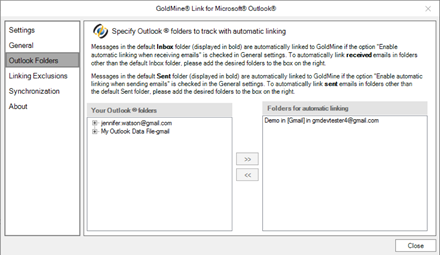
To specify additional Outlook folders for automatic linking, select Outlook Folders in the left pane of the Settings window:
■ The folders specified in the Folders for automatic tracking column will be the additional folders that GoldMine Link will track for automatic linking.
■ To add additional folders for automatic linking to track, select the folder(s) desired from the Your Outlook folders column and the >> button to add them in the Outlook Folders column. Any folders not explicitly specified are not tracked for automatic linking.
■ When automatic linking has been enabled, the email messages in your default Inbox and/or default Sent folders associated with the Data File specified in your Outlook settings are tracked. You do not have to add them to the Folders for automatic linking column.
■ To remove any folders, select the folder(s) from the Folders for automatic linking column and the << button to remove them. Automatic linking will no longer track those folders.
Email Addresses to Exclude in Automatic Linking
To exclude specific email addresses to be automatically linked, you may specify them so that automatic linking will skip the messages sent to these email addresses.
| 1. | In the field with the placeholder enter email address or domain, enter the email address or domain you wish automatic linking to exclude, and select the Add button to save the email address or domain. |
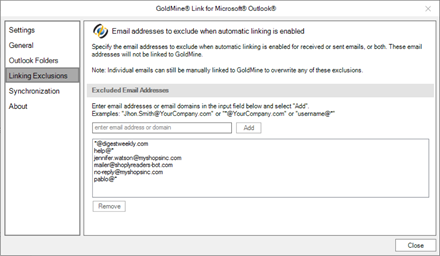
| 2. | You can enter exact email addresses, for example [email protected], or use the asterisk * as a wildcard for example*@yourcompany.com or jane@*). |
To remove any previously excluded email addresses or domains, select an item from the list in the box under the enter email address or domain field, then select the Remove button to remove it.
| 3. | Select the Add button to add the next email address or domain to the exclusion list. |
Synchronization
If your GoldMine user account has been enabled for synchronization between Microsoft Outlook and GoldMine Premium Edition, you may set up or update your Outlook synchronization profile. Selecting the Set up Outlook Synchronization![]() A proprietary remote synchronization process that can update one GoldMine system with new or changed information that has been entered in another GoldMine system. for <user> button will launch the Outlook synchronization wizard within GoldMine Premium Edition.
A proprietary remote synchronization process that can update one GoldMine system with new or changed information that has been entered in another GoldMine system. for <user> button will launch the Outlook synchronization wizard within GoldMine Premium Edition.