Creating Opportunity Templates
Use the following procedure to create an opportunity template.
| 1. | Select Go To > Opportunities. |
| 2. | At the Project |
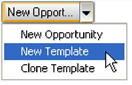
The Opportunity Templates Properties dialog box opens.
NOTE: The settings you configure in the template are used when an opportunity is created based on the template. Carefully consider the settings, for example, the Acct. Manager becomes the default owner and therefore the default Manager of the opportunity. Users can change the settings as they create the opportunity.
○ Template Name. Type the name of the template or select a name in the F2 Lookup![]() Special type of browse window that can be customized to contain frequently used or code-specific entries. Security options can control F2 lookups to ensure user input and allow standardization of data. list.
Special type of browse window that can be customized to contain frequently used or code-specific entries. Security options can control F2 lookups to ensure user input and allow standardization of data. list.
○ Manager. Select the user or user group in the drop-down list.
○ Code.Type or select a code in the F2 Lookup list.
○ Status. Type or select the starting status for the opportunities created using this template.
○ Stage. Type or select the beginning stage for the opportunities created using this template.
○ Source. Type or select the source of the opportunity.
○ Probability. Select the percent opportunities should begin at.
○ Forecast. Type or select the expected revenue for the template type. When you create an opportunity based on the template, the information in the Revenue text box populates the Forecast text box on the Opportunity Properties dialog box.
○ Number of days to close. Type or select the number.
○ Task dates to be based. Select the date entered for tasks set up for the opportunity. This date appears in both the Start Date and End Date fields of the Task dialog box.
| 3. | Click OK to save and close. |
NOTE: For more information about the various tabs located on the page, refer to Using the Opportunity Manager.
