Setting the Dashboard Part Properties
After you add the Dashboard Part to the Canvas, you must configure properties for the part. Some properties are mandatory for a specific Part, while others are optional. The properties of the Dashboard Part vary depending on the part.
The following Dashboard Parts are listed with their associated properties as a reference.
Selecting one of the Property field, displays a description for the field displays in the panel at the bottom of the pane. Selecting the text box to the right of the Property field, activates the field editing for the property.
For examples of adding some of these parts, refer to the Sample Dashboard Tutorial.
Notes About Data Binding Properties
■ General > Text and General > Value fields are applicable only if no data binding has been configured. If a data source is selected, then DataBinding > Text Field and DataBinding > Value Field are used instead. This is applicable for all controls which have General > Text and General > Value properties
■ Link control uses two value fields: Primary Key and Secondary Key. If Data Binding is not used, only the Primary Key is available and aliased as General > Value.
|
Property |
Description |
|
Appearance |
|
|
o Back Color |
Background color |
|
o Font |
Label font style |
|
o Horizontal Align |
Horizontal position of the text |
|
o Multiline |
Display text on multiple lines |
|
o TextColor |
Color of the text |
|
o Vertical Align |
Vertical position of the text |
|
Data |
|
|
o DataBinding |
Data binding information for the Label |
|
m Exclusive Data |
Data from selected data source will be exclusive (private) for this part or not. |
|
m Data Category |
Bound category of the data source |
|
m Data Source |
Bound data source based on Data Category |
|
m Text field |
Field the Dashboard Part displays |
|
m Value field |
Value the Dashboard Part stores |
|
m Row |
Row the label shows |
|
General |
|
|
o Name |
Name of the Dashboard Part |
|
o Text |
Dashboard Part text |
|
o Value |
Dashboard Part value |
|
Layout |
|
|
o Anchors |
Edge definitions that bound the Dashboard Part. |
|
Property |
Description |
|
Data |
|
|
o DataBinding |
Data binding information for the Dashboard Part |
|
m Exclusive Data |
Data from selected data source will be exclusive (private) for this part or not. |
|
m Data Category |
Bound category of the data source |
|
m Data Source |
Bound data source based on Data Category |
|
m Text field |
Field the Dashboard Part displays |
|
m Value field |
Value the Dashboard Part stores |
|
m Row |
Row the Dashboard Part shows |
|
General |
|
|
o Name |
Name of the Dashboard Part |
|
o Tab order |
Order of the Button tabs |
|
o Text |
Dashboard Part Text label |
|
o Value |
Dashboard Part value |
|
Layout |
|
|
o Anchors |
Edge definitions that bound the Dashboard Part. |
|
Property |
Description |
|
Appearance |
|
|
o Back Color |
Background color |
|
Data |
|
|
o DataBinding |
Data binding information for the Dashboard Part |
|
m Exclusive Data |
Data from selected data source will be exclusive (private) for this part or not. |
|
m Data Category |
Bound category of the data source |
|
m Data Source |
Bound data source based on Data Category |
|
m Text field |
Field the Dashboard Part displays |
|
m Value field |
Value the Dashboard Part stores |
|
m Row |
Row the Dashboard Part shows |
|
General |
|
|
o Name |
Name of the Dashboard Part |
|
o Tab order |
Order of the Check Box tabs |
|
o Text |
Dashboard Part Text label |
|
o Value |
Dashboard Part value |
|
Layout |
|
|
o Anchors |
Edge definitions that bound the Dashboard Part. |
|
Property |
Description |
|
Appearance |
|
|
o Back Color |
Background color |
|
Data |
|
|
o DataBinding |
Data binding information for the Dashboard Part |
|
m Exclusive Data |
Data from selected data source will be exclusive (private) for this part or not. |
|
m Data Category |
Bound category of the data source |
|
m Data Source |
Bound data source based on Data Category |
|
m Text field |
Field the Dashboard Part displays |
|
m Value field |
Value the Dashboard Part stores |
|
m Row |
Row the Dashboard Part shows |
|
General |
|
|
Group of the Dashboard Part |
|
|
o Name |
Name of the Dashboard Part |
|
o Tab order |
Order of the Check Box tabs |
|
o Text |
Dashboard Part Text label |
|
o Value |
Dashboard Part value |
|
Layout |
|
|
o Anchors |
Edge definitions that bound the Dashboard Part. |
|
Property |
Description |
|
Appearance |
|
|
o Back Color |
Background color |
|
o Font |
Label font style |
|
o Horizontal Align |
Horizontal position of the text |
|
o Multiline |
Display text on multiple lines |
|
o TextColor |
Color of the text |
|
o Vertical Align |
Vertical position of the text |
|
Data |
|
|
o DataBinding |
Data binding information for the Label |
|
m Exclusive Data |
Data from selected data source will be exclusive (private) for this part or not. |
|
m Data Category |
Bound category of the data source |
|
m Data Source |
Bound data source based on Data Category |
|
m Text field |
Field the Dashboard Part displays |
|
m Primary Key |
Data Source’s field that contains the Primary Key for destination |
|
m Secondary Key |
Data Source’s field that contains the Secondary Key for destination |
|
m Row |
Row the label shows |
|
o Destination |
Hyperlink |
|
m Primary |
Displays what will open |
|
m Secondary |
Name of the corresponding tab (Pending, History, etc.) |
|
General |
|
|
o Name |
Name of the Dashboard Part |
|
o Text |
Dashboard Part text |
|
o Value |
Dashboard Part value |
|
Layout |
|
|
o Anchors |
Edge definitions that bound the Dashboard Part. |
Following is a list of all available primary and secondary destinations with corresponding key field names.
|
Destination |
Corresponding Field |
|
Contact |
accountNO |
|
recid |
|
|
recid |
|
|
Case |
recid |
|
Calendar Activity |
recid |
|
Activity |
recid |
|
E-mail Message |
recid |
|
Campaign |
recid |
|
Document Template |
recid |
|
recid |
|
|
Leads |
recid |
|
Dashboards |
Dashboard |
|
GoldMine Help |
Topic-specific marker (see Online Help Topic Markers) |
|
Web Resource |
The Online Help for GoldMine is context-sensitive. What that means is that certain topics in the Online Help have special markers that allow GoldMine to link directly to those topics when used in context. You can benefit from this ability by linking directly to specific topics from the Dashboard when using the Link dashboard part (see Link Properties ) and configuring the properties accordingly.
To Configure the Link
Set the Destination > Primary field to GoldMine Help. Then, enter the Help Link Code for the desired topic in the General > Value field.
For example the H-Dashboards value opens the GoldMine Online Help to the main Dashboards topic.
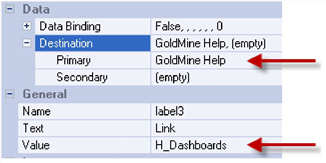
The following topic lists all of the topic-specific Link Code Values currently available in the GoldMine Help.
|
Help Link Code |
GoldMine Help Topic |
|
Activities |
|
|
H_AutomatedProcesses |
Automated Processes |
|
H_BackupDB |
Backing Up Databases |
|
H_Calendar_NavPane |
Calendars |
|
H_CalendarOptsFBTab |
Calendar Options Dialog Box, Free/Busy Tab |
|
H_CalendarOptsPubTab |
Calendar Options Dialog Box, Publishing Tab |
|
H_Campaigns_NavPane |
About the Campaign Management Center |
|
H_ChangePassword |
To Change Your Password |
|
H_CompForecastSales |
Completing Forecasted Sales |
|
H_ConfigEmailOpts |
Configuring E-mail Options |
|
H_Contact_NavPane |
Contact Management |
|
H_ContactSearchCenter |
Accessing the Contact Search Center |
|
H_ContactSetDB |
|
|
H_CopyMoveRecords |
Using Copy/Move Records |
|
H_CreateActions |
Creating Actions |
|
H_CreateCustomScr |
Creating Custom Screens |
|
H_CreateDatabase |
About Creating Databases |
|
H_CreateDistLists |
Creating Distribution Lists |
|
H_CreateEmailRules |
Creating E-mail Rules |
|
H_CreateEmailTemplates |
Creating E-mail Templates |
|
H_CreateGMViewTemplates |
Creating GM+View Templates |
|
H_CreateMtgRequests |
Creating Meeting Requests |
|
H_CreateSQL |
Creating SQL Databases |
|
H_CreateTriggers |
Creating Triggers |
|
H_Dashboards |
Dashboards |
|
H_DefineContactSetProfile |
Defining Contact Set Profiles |
|
H_DeleteContactRecs |
Deleting Contact Records |
|
H_DigitalID |
Using Digital IDs with E-mail Messages |
|
H_DocMgntCenter |
About the Document Center |
|
H_EditFieldProps |
Editing Field Properties |
|
H_EmailAcctProps |
Setting E-mail Account Properties |
|
H_F2Lookup |
|
|
H_FirstTopic |
GoldMine Help Start Page |
|
H_GlobalReplaceWiz |
Globally Replacing Field Data |
|
H_GMProcessMonitor |
Monitoring Processes |
|
H_GMViewTab |
About the GM+View Tab |
|
H_GoldMinePlus |
GoldMine Plus for Microsoft Office |
|
H_GoldSync |
About GoldSync |
|
H_GoldSyncAdminCntr |
Using the GoldSync Administration Center |
|
H_HistoryTab |
About the History Tab |
|
H_ImportContactRecords |
Using the Import Contact Records Wizard |
|
H_ImportData |
About Importing Data |
|
Knowledge Base |
|
|
H_LaunchGM |
Launching GoldMine |
|
H_LeadsAnalysis |
Using Leads Analysis |
|
H_Leads_NavPane |
About the Leads Management Center |
|
H_Licensing |
Licensing |
|
H_LoginTabPrefs |
Setting Options for the Login Tab |
|
H_Mail_NavPane |
Contact Communication |
|
H_MaintainDB |
About Maintaining Databases |
|
H_MergePurge |
Merging and Purging Records |
|
H_NewFilter |
Creating Filters |
|
H_NewGroup |
Creating a New Group |
|
H_Opportunities_NavPane |
Using the Opportunity Manager |
|
H_OutlookIntegration |
Outlook Integration |
|
H_PredefinedDashboards |
Predefined Dashboards |
|
H_Projects_NavPane |
Using the Project Manager |
|
H_RecordTypes |
Record Types |
|
H_RecordTypesAdminCntr |
|
|
H_RetrievingEmail |
Retrieving E-mail |
|
H_SchedActBusyFree |
Scheduling Based on Contact’s Free/Busy Times |
|
H_SchedForcastSales |
Scheduling Forecasted Sales |
|
H_SchedMtgRequests |
Scheduling from Meeting Requests |
|
H_SchedRecurAct |
Scheduling Recurring Activities |
|
H_SendEmailMulti |
Sending E-mail to Multiple Recipients |
|
H_Service_NavPane |
Service Center |
|
H_SlctResourceToAddDialog |
Select a Resource to Add Dialog Box in My GoldMine |
|
H_SyncMSOLPalmPktPC |
About Synchronizing with Microsoft Outlook, or a Pocket PC Device |
|
H_TerritoryRealignment |
About Territory Realignment |
|
H_UsingEmailTemplates |
Using E-mail Templates |
|
H_UsingKB |
Accessing the Knowledge Base |
|
H_WebImport |
Web Import |
|
Property |
Description |
|
Data |
|
|
o DataBinding |
Data binding information for the Dashboard Part |
|
m Exclusive Data |
Data from selected data source will be exclusive (private) for this part or not. |
|
m Data Category |
Bound category of the data source |
|
m Data Source |
Bound data source based on Data Category |
|
m Text field |
Field the Dashboard Part displays |
|
m Value field |
Value the Dashboard Part stores |
|
m Row |
Row the Dashboard Part shows |
|
General |
|
|
o Multiline |
The editbox it multiline (true/false) |
|
o Name |
Name of the Dashboard Part |
|
o Tab order |
Order of the Button tabs |
|
o Text |
Dashboard Part Text label |
|
o Value |
Dashboard Part value |
|
Layout |
|
|
o Anchors |
Edge definitions that bound the Dashboard Part. |
|
Property |
Description |
|
Data |
|
|
o DataBinding |
Data binding information for the Dashboard Part |
|
m Exclusive Data |
Data from selected data source will be exclusive (private) for this part or not. |
|
m Data Category |
Bound category of the data source |
|
m Data Source |
Bound data source based on Data Category |
|
m Text field |
Field the Dashboard Part displays |
|
m Value field |
Value the Dashboard Part stores |
|
m Row |
Row the Dashboard Part shows |
|
General |
|
|
o Name |
Name of the Dashboard Part |
|
o Tab order |
Order of the Button tabs |
|
Layout |
|
|
o Anchors |
Edge definitions that bound the Dashboard Part. |
|
Property |
Description |
|
Data |
|
|
o DataBinding |
Data binding information for the Dashboard Part |
|
m Exclusive Data |
Data from selected data source will be exclusive (private) for this part or not. |
|
m Data Category |
Bound category of the data source |
|
m Data Source |
Bound data source based on Data Category |
|
m Text field |
Field the Dashboard Part displays |
|
m Value field |
Value the Dashboard Part stores |
|
m Row |
Row the Dashboard Part shows |
|
General |
|
|
o Name |
Name of the Dashboard Part |
|
o URL |
URL address |
|
Layout |
|
|
o Anchors |
Edge definitions that bound the Dashboard Part. |
|
Property |
Description |
|
Appearance |
|
|
o 3D Depth |
Depth of the chart image in 3D |
|
o 3D Mode |
3D view setting of the chart |
|
o Back Color |
Background color |
|
o Color Scheme |
Color scheme for the chart |
|
o Colored Values |
Fill values for multiple colors |
|
o Gridlines |
Gridline display |
|
o Inside Color |
Chart image area color |
|
o Key Axis Title |
Title of the Keys Axis |
|
o Stacked |
Display chart values stacked |
|
o Title |
Chart Title text |
|
o Values Axis Title |
Title of the Values Axis |
|
o View Mode |
Type of chart display |
|
Data |
|
|
o DataBinding |
Data binding of the chart |
|
o Retain Source Order |
Resorting of data order option |
|
Format |
|
|
o Keys |
Key values formatting |
|
o Keys Decimals |
Key values decimal accuracy |
|
o Values |
Value formatting |
|
o Values Decimals |
Value decimal accuracy |
|
General |
|
|
o Name |
Name of the Dashboard Part |
|
Layout |
|
|
o Anchors |
Edge definitions that bound the Dashboard Part. |
|
Property |
Description |
|
Appearance |
|
|
o Back Color |
Background color |
|
o Flat |
Flat appearance of grid |
|
o Font |
Label font style |
|
o Line Color |
Color of lines between columns and rows |
|
o Text Color |
Color of the table text |
|
Data |
|
|
o DataBinding |
Data binding of the Table |
|
General |
|
|
o Name |
Name of the Dashboard Part |
|
Layout |
|
|
o Anchors |
Edge definitions that bound the Dashboard Part. |
|
Property |
Description |
|
Data |
|
|
o DataBinding |
Data binding information for the Dashboard Part |
|
m Exclusive Data |
Data from selected data source will be exclusive (private) for this part or not. |
|
m Data Category |
Bound category of the data source |
|
m Data Source |
Bound data source based on Data Category |
|
m Text field |
Field the Dashboard Part displays |
|
m Row |
Row the Dashboard Part shows |
|
General |
|
|
o Name |
Name of the Dashboard Part |
|
Layout |
|
|
o Anchors |
Edge definitions that bound the Dashboard Part. |
