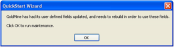Using the Industry Templates Quick Wizard
Use the following procedure to use this wizard to configure Industry Solutions templates and GoldMine PLUS applications.
| 1. | Select Tools > Quick Start Wizard. |
| 2. | At the GoldMine QuickStart Wizard dialog box, click the Industry Templates Wizard button. |
The Welcome screen of the QuickStart Wizard: Industry Templatesdialog box opens.
| 3. | Select one of the Industry Solution templates: |
○ Financial Services
○ iMarket
○ Insurance (Life)
○ Insurance (Property and Casualty)
○ Legal Services
○ Mortgage Lending
○ Non-Profits Organizations
○ Real Estate (Commercial)
○ Real Estate (Residential)
| 5. | At the GoldMine Template Installer dialog box, read and follow the text. Be sure to back your work up before going to the next step. Click Next. |
| 6. | Select the customization options. |
○ At the Additions/Update field, select the options you want to install.
○ At the Deletion field, select the options you want to delete.
| 8. | Read the screen text and enter Yes over the No default. |
This text explains that you cannot undo the customization. A dialog box appears stating you must be logged in as a Master Rights user to install an Industry Solution template.
| 10. | Click Finish to being the installation. |