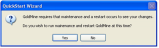Using the Key Fields QuickStart Wizard
GoldMine indexes the five Key fields, making them excellent fields for data you retrieve or filter on often. Assign field labels using this wizard.
Use the following procedure to configure key field customization with the Key Fields wizard.
| 1. | Select Tools > Quick Start Wizard. |
| 2. | At the GoldMine QuickStart Wizard dialog box, click the Key Fields Wizard button. |
The Welcome screen of the QuickStart Wizard: Key Fields Customization dialog box opens.
| 4. | At the Update Key Field Label Names dialog box: |
In the Name in Database![]() A collection of data fields and related tables, storing information that facilitates access and retrieval. column the field names, Key1 through Key5, are listed.
A collection of data fields and related tables, storing information that facilitates access and retrieval. column the field names, Key1 through Key5, are listed.
○ The Current Label column displays the current field name.
○ In the New Label field, type the necessary changes for each field names.
The Current Label corresponds to the local label for the field. If the field does not have a local label, the Current Label column displays the global label.