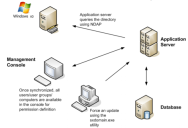Scheduling Domain Synchronization
The SXDomain utility provides a method to automatically schedule domain synchronization, using the Windows Task Scheduler.
You can schedule domain synchronizations with a task scheduler, such as the Windows Task Scheduler. You create a batch file that contains a list domains to synchronize.
- Navigate to C:\Program Files\Ivanti\Device and Application Control\SXTools.
- Create a batch file named sxsync.bat containing the following command line: CMD/C SXDOMAIN- s SXS_Server -i -e <mydomains.txt> error_list.txt.
- Navigate to the Windows Control Panel, select Scheduled Tasks.
- Select Add Scheduled Tasks.
The Scheduled Task Wizard dialog opens. - Click Next.
- Select the sxsynch.bat file from files shown.
- Click Next.
- Type a name for your scheduled task at the prompt.
- Select a schedule frequency from the options listed from Perform this task.
- Click Next.
- Select the day and time you want to perform the task.
- Click Next.
A user name and password information dialog opens. - Type the user name in the User Name field.
- Type the associated password in the Password and Confirm Password fields.
- Click Next.
A dialog opens showing the name of the scheduled task and the date and time the task is scheduled to perform. - Click Finish
Domain synchronization is scheduled to perform according to your specifications.