Stand-Alone Decryption Tool
You can access a device encrypted by Device Control from a computer that does not run the client by installing the Stand Alone Decryption Tool (SADEC).
You must download the Ivanti Device and Application Control application software from the Self-Service Portal. After you install SADEC, you can import an encryption key to access the encrypted removable storage device with a password. SADEC is supported on the following Microsoft operating systems:
- Microsoft Windows Server 2008 (32-bit and 64-bit)
- Microsoft Windows Server 2008 R2 (64 bit only)
- Microsoft Windows 7 (32-bit and 64-bit)
- Microsoft Windows 10 (32-bit and 64-bit)
- Microsoft Windows 11
Restriction: SADEC cannot be installed on a computer that runs the client.
You can install the Ivanti Device Control Stand Alone Decryption Tool to access encrypted removable storage devices through non-Ivanti Device and Application Control client computers. You can use the "/qn" parameter to enable a silent installation.
Prerequisites:
Before you can successfully install the Stand Alone Decryption Tool, you must:
- Log in to the computer that will run the Ivanti Device Control Stand Alone Decryption Tool.
- Close all programs running on the computer.
- From the location where you saved the Ivanti Device and Application Control application software, run the \sadec\sadec.exe.
- Click OK.
The Installation Wizard Welcome page opens. - Click Next.
The License Agreement page opens.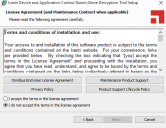
- Review the license agreement and, if you agree, select I accept the terms in the license agreement.
- Click Next.
The Destination Folder page opens.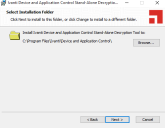
- You may choose an installation destination folder other than the default folder C:\Program Files\Ivanti\Device and Application Control\, by clicking Change.
- Click Next.
The Ready to Install Program page opens.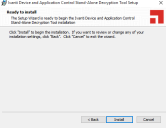
- Click Install.
A progress bar runs on the page, showing installation progress, then the Completed page opens. - Click Finish.
The Ivanti Device Control Stand Alone Decryption Tool is installed on the client computer.
After Completing This Task
After successfully installing the Ivanti Device Control Stand Alone Decryption Tool, you can import an encryption key from an Ivanti Device and Application Control encrypted removable storage device to access the device with a unique password.
You can unlock an encrypted removable storage device using the Windows Explorer when the device is attached to a computer running the Stand Alone Decryption Tool (SADEC).
Prerequisites
To successfully unlock an encrypted device after installing SADEC, you must first attach the device to the computer running SADEC.
To unlock an encrypted removable storage device:
- Select Windows® My Computer.
- Right-click the name of the device listed under Devices with Removable Storage.
A right-mouse menu opens. - From the right-mouse menu, click Unlock Medium.
The Import Medium Key dialog opens.
- Select one of the following options:
- Media - The disk encryption key was exported on the encrypted media.
- Folder - The disk encryption key was exported to a file that you can browse and select.
- Type in the media password in the Password field.
- Click OK.
SADEC sends a message to the user confirming that the device is unlocked.
The removable storage device is unlocked.