Notification Filters
You can reduce notification fatigue for end-users by configuring which notifications they see using notification filters that you build using regular expressions. Notification filters are configured on the server through the management console to provide a unified approach. Currently, notification filters are available for Windows agents only, with Mac agents having local notification filtering. The configuration of the notification filters is very similar with the one used for centralized log filtering.
To configure notification filters:
- In the management console, on the Tools menu, click Notification Filters.
The Notification Filters dialog appears, showing the current configuration. - To edit or remove a rule, select it in the list, then click Edit or Remove.
To add a new rule, click Add.
The Add Rule dialog appears, which enables you to Add, Edit or Remove conditions. - Type a Name for the rule, then click Add.
The Add Condition dialog appears.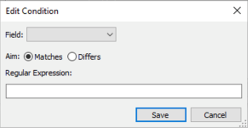
- Select the Field and Aim, then enter the Regular Expression and click Save.
The condition is added to the rule. - Repeat as required.
Examples
Consider the event:
SndAuditEvent: 2022-09-21 07:36:32.1190000 -0700 | READ-DENIED || S-1-5-21-3517963100-1758087512-1975737623-1001 | CD | Msft Virtual CD/ROM ATA Device, CD-ROM Drive, (Standard CD-ROM drives) | CPBA_X64FRE_ENUS_DV9 | 561e35dcb3a5c26b90f5a2b9b4a8722c8409eb50 | D:\text.txt | cmd.exe | IDE\CdRomMsft_Virtual_CD/ROM_____________________1.0_____ | NOPERMISSIONS || ebd0052797a48d5eb383e8ab84055e96abb91c87 | Custom Test Message || 00000000000000000000000000000000||
To filter on the process name (cmd.exe in our example) and the file name (D:\text.txt in our example), set:
|
Field |
Aim |
Regular Expression |
|---|---|---|
| Process Name | Matches | cmd.exe |
| File Name (Full) | Differs | (D:\\)(.*) |
To filter on the Device Class (CD in our example) and the Model Id (ebd0052797a48d5eb383e8ab84055e96abb91c87) in our example), set:
|
Field |
Aim |
Regular Expression |
|---|---|---|
| Device Class | Matches | ^CD$|^Removable$ |
| Model Id | Matches | (edb)(.*) |
To filter on the Type (READ-DENIED in our example) and the Device Model (Msft Virtual CD/ROM ATA Device, CD-ROM Drive, (Standard CD-ROM drives)) in our example), set:
|
Field |
Aim |
Regular Expression |
|---|---|---|
|
Type |
Matches |
(.*)(DENIED)$ |
|
Device Model |
Matches |
(.*)(CD-ROM Drive)(.*) |