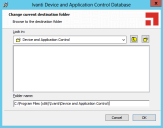Installing the Database
The Ivanti Device and Application Control database is the first component that you install. The database serves as the central repository for device permissions rules and executable file authorizations.
Prerequisites:
Important: For installation or upgrade to the latest version of Ivanti Device and Application Control:
- You must have a valid license file that is issued specifically for version 4.5 or later. Confirm that you have the required license file available before you begin installation.
- License files issued before Ivanti Device and Application Control version 4.5 will not work with the Application Server and may cause your Application Servers to stop working.
- The license for Ivanti Device and Application Control 4.5 or later must be installed before you install or upgrade the Ivanti Device and Application Control database, and then the Application Server.
- Request a new license file using the Downloads tab on the Self-Service Portal.
Caution: When installing SQL server updates, ensure SQL server restarts properly as this may prevent SXS server from starting as the database will be unavailable.
Before you can successfully install the Ivanti Device and Application Control database, you must:
- Verify that you satisfy the minimum hardware and software system requirements.
- If you will be using a database cluster, you must specify an alternate TDS port during SQL server setup. See Creating a Server Alias for Use by a Client (SQL Server Configuration Manager) on the Microsoft documentation site for additional information about creating a server alias. You can install the Ivanti Device and Application Control database on a server cluster, where there are at least two servers in the cluster running SQL Server. For additional information regarding database clustering, see SQL Server technical documentation on the Microsoft documentation site.
- Log in to a computer as an administrative user with access to a Microsoft® SQL Server®.
- Close all programs running on the computer.
- From the location where you saved the Ivanti Device and Application Control application software, run the \server\db\Db.exe file.
The Installation Wizard Welcome page opens.
- Click Next.
The License Agreement page opens.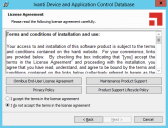
- Review the license agreement and, if you agree, select I accept the terms in the license agreement.
- Click Next.
The Destination Folder page opens.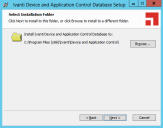
- You may choose an installation destination folder other than the default folder C:\Program Files\Ivanti\Device and Application Control\.
- Click Next.
The Ready to Install the Program page opens.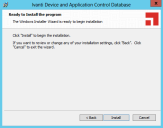
- Click Install.
A progress bar runs on the page, showing installation progress, then the Completed page opens. - Click Finish.
Ivanti Device and Application Control setup runs the SQL installation scripts and creates the Ivanti Device and Application Control database for the SQL Server database instance that you specified.