Upgrading the Application Server
Using the Ivanti Device and Application Control installation software, the Installation Wizard upgrades the Application Server, the second Ivanti Device and Application Control component that you upgrade.
Prerequisites:
Important: For installation or upgrade to the latest version of Ivanti Device and Application Control:
- You must have a valid license file that is issued specifically for version 4.5 or later. Confirm that you have the required license file available before you begin installation.
- License files issued before Ivanti Device and Application Control version 4.5 will not work with the Application Server and may cause your Application Servers to stop working.
- The license for Ivanti Device and Application Control 4.5 or later must be installed before you install or upgrade the Ivanti Device and Application Control database, and then the Application Server.
- Request a new license file using the Downloads tab on the Self-Service Portal.
- Log in to the computer that runs the Application Server.
- Close all programs running on the computer.
- Enter net stop sxs in a CMD prompt to stop the Application Server service.
- From the location where you saved the Ivanti Device and Application Control application software, run the \server\sxs\Server.exe file.
- Click OK.
The Installation Wizard Welcome page opens. - Click Next.
The Upgrade default Log Explorer templates page opens.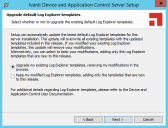
- Select a Log Explorer template upgrade option.
- Click Next.
The Server communication protocol page opens.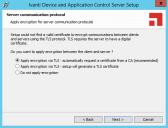
- Select an encryption option.
- Click Next.
The Server communication protocol ports page opens.
- Specify the communication port(s).
- Click Next.
The Syslog Server page opens.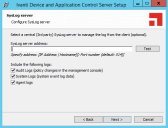
- Type the name or the IP address of the SysLog server in the SysLog server address field.
- Select from the following options:
- Click Next.
The Ready to Upgrade the Program page opens.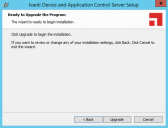
- Click Upgrade.
A progress bar runs on the page, showing installation progress, then the Completed page opens. - Click Finish.
Ivanti Device and Application Control setup upgrades and restarts the existing Application Server service.
If you are using several Application Servers, please stop their respective services manually before proceeding.
Restriction: The server communication protocol options shown depend upon the client version supported and whether a certification authority digital certificate is installed.
Restriction: The port field(s) shown depend upon the encryption communication protocol that you selected previously.
Important: This step is optional. You do not have to specify a Syslog server.
|
Option |
Description |
|---|---|
|
Audit Logs |
Logs changes to policy administered through the Management Console. |
|
System Logs |
Logs system events. |
|
Agent Logs |
Logs events upload directly from the Ivanti Device and Application Control client. |