Organize Files in the Application Library
Prior to lockdown, your focus in the Application Library is on denying executables that you want to block in your environment. After lockdown, you'll also need to authorize applications, which might include:
-
Applications that were blocked and need to be authorized for a specific user or group of users
-
Applications that were locally authorized by a user for their endpoint that you want to authorize for other users
In both cases, you'll need to organize the files in the Application Library into Applications and Application Groups so that you can authorize them.
Organize Files into Applications
You can organize files in a number of different ways and nest folders up to three levels deep. Identify the best strategy for your organization. A common structure is as follows:
Level 1: Application Category (e.g., Browsers, Operating Systems, Games, Business Applications) Level 2: Application Vendor and Product (e.g., Internet Explorer, Microsoft Office, Apple iTunes) Level 3: Sub-Product and/or Version (e.g., IE10, Excel 2013, iTunes 12.4)
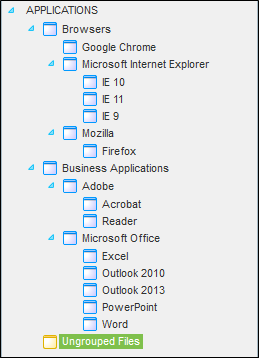
Application names must be unique at each level (e.g., you cannot list "Apple" under both Browsers and Business Applications). This is necessary because these applications will be organized into Application Groups.
For more information on organizing files into applications, see Organizing Application Library by Application in the Application Control Help.
Organize Applications into Application Groups
After you organize your files into Applications, organize Applications into Application Groups. Grouping programs allows you to deny them as a group rather than individually.
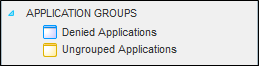
For more information on organizing Applications into Application Groups, see Organizing Application Library by Application Group in the Application Control Help.