Configuring SQL Server to Accept Remote Connections
When configuring Ivanti Endpoint Security for use with a remote SQL Server instance, you must configure that instance to accept remote connections.
Perform this task on the server hosting the SQL Server instance you want to use with Ivanti Endpoint Security (Ivanti Endpoint Security).
- Using the Start menu or the Start screen, open SQL Server Configuration Manager.
SQL Server Configuration Manager opens.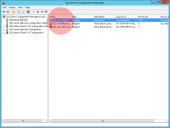
- Expand the tree to Protocols for Ivanti Endpoint SecuritySQLInstanceName.
Example: For example, for the default Ivanti Endpoint Security SQL install, select SQL Server Configuration Mnager (Local) > SQL Server Network Configuration > Protocols for UPC. - Enable the TCP/IP protocol for your instance.
- From the main pane, double-click TCP/IP.
- Set Enabled to Yes.
- Configure the TCP/IP protocol to allow connection from your Ivanti Endpoint Security Server.
- From the TCP/IP Properties dialog, select the IP Addresses tab.
- From an unused IP node (IP1, IP2, or so on), set Active to Yes.
- Set Enabled to Yes.
- Set the IP Address to the address of your Ivanti Endpoint Security Server.
- Click OK.
- Click OK to acknowledge that the service needs to be restarted.
- If installing Ivanti Endpoint Security to a named instance of SQL Server, ensure the SQL Server Browser Service is running.
- From the tree, select SQL Server Services.
- From the main pane, double-click the SQL Server Browser.
- Ensure the Service tab is selected.
- Ensure that Automatic is selected from the Start Mode list.
- Click OK.
- From the main pane, right-click SQL Server Browser.
- Select Restart (or Start if Restart is unavailable).
- From the tree, select SQL Server Configuration Manager (Local) > SQL Server Services.
- From the main pane, right-click SQL Server (Ivanti Endpoint SecuritySQLInstanceName) and select Restart.
Example: Restart SQL Server (UPC). - Close Sql Server Configuration Manager.
Your SQL Server instance is ready for use with Ivanti Endpoint Security. Proceed with the installation procedure (provided your SQL Server instance is not behind a Windows Firewall).
After Completing This Task:
If your SQL server instance is behind a Windows Firewall, complete Configuring Windows Firewall for SQL Server Instance Access.