Adding a New Vendor
If the vendor you want is not in the existing list, you can add it from the Vendor Management window.
- Select View > Vendor Management.
The Vendor Management page opens.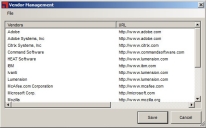
- Select File > New Vendor.
The Add Vendor dialog opens. - Type the name of the vendor in the Vendor Name field.
- Type the URL of the vendor in the Vendor URL field.
- Click OK.
The Add Vendor window closes and the new vendor appears in the Vendor Management window. - Click Save.
The Vendor Management page closes.
The new vendor is added to the vendor list.