The Uninstall Wizard
The Uninstall Wizard allows administrators to create policy patches that can uninstall unwanted software from workstations in a network.
Most organizations today allow employees to install software on their workstations. This can lead to a wide variety of unwanted applications that may pose potential risks from security vulnerabilities within the software itself or data breach through file-sharing and chat software.
The Uninstall Wizard helps administrators guard their network against the risks posed by unauthorized software installation. While this wizard cannot remove viruses or malicious software from a system, it can be used to uninstall all types of unwanted software.
Using the Uninstall Wizard
Use the Uninstall Wizard to scan workstations for unauthorized software. If unauthorized software is found, the wizard lets you remove it from the workstation.
Prerequisites:
Log in to the Ivanti Endpoint Security server from the Ivanti Content Wizard.
- Select Tools > Uninstall Wizard.
The Scan Device page of the Software Uninstall Wizard window opens.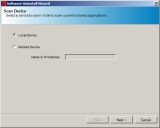
- Select which device you want to scan for software.
- Select Local Device to scan a locally connected device.
- Select Remote Device to scan a device to which you are allowed remote access.
- Click Next.
The Select Software page opens.
- Select either the 32-Bit Applications or the 64-Bit Applications radio button, and the select the program you want to uninstall.
The Select Software page displays a list of all 32- or 64-bit sub-components that can be uninstalled (based on the radio button that you select). - Click Next.
The Summary page opens allowing you to verify details.
- [Optional] If applicable modify the name of the patch in the Patch Name field.
- Click Finish.
The Summary page closes and the Patch Properties page displays. - [Optional] The Patch Properties page displays properties associated with the selected patch. Review and edit the patch properties as needed.
- Select File > Save.
The patch is stored within the Ivanti Endpoint Security server.
If you are accessing a remote device, remote registry service must be running on the device, and you should be logged in with workstation administrator or domain administrator credentials.
For information on Patch Properties, refer to The Patch Properties Page.
A patch is created to uninstall software from a workstation.
Uninstall patches will appear as patched if the software is installed on the device. Not all applications can be uninstalled by default, but users can change the templates as needed.