Granting Access to the Device Library
Users can access the Device Library only if they have the requisite permissions to do so. You can grant access permissions through the Users and Roles option in the Tools menu.
- Select Tools > Users and Roles.
The Users and Roles page opens.
- Select the Roles tab.
The Roles tab displays.
- Click the Edit Role icon for the user to whom you want to grant permission.
The Edit Role dialog opens.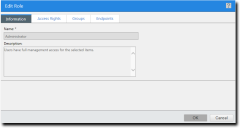
- Select the Access Rights tab.
The Access Rights page opens.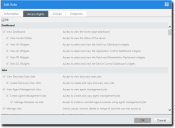
- Select the appropriate Device Library rights.
- In the Device Library section, select the View DC Library check box.
The Manage DC Library and Export DC Library check boxes become active. - [Optional] Select the Manage DC Library check box.
The user has access to add and edit Device Library content. - [Optional] Select the Export DC Library check box.
The user can export Device Library content.
- In the Device Library section, select the View DC Library check box.
- Click OK.
The Edit Role dialog closes.
The user is granted permission to access the Device Library.