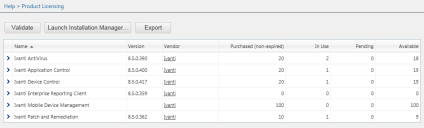The Product Licensing Page
Use this page to view, validate, and export license information. It summarizes product component licenses applicable to your endpoint management activities. After you purchase Mobile Device Management, an item for the module is added to the page list.
Open this page by selecting Help > Product Licensing.
Product information is updated during daily replication with the Global Subscription Service. Additionally, the page lists how many endpoint licenses you have, how many of those licenses are in use, and how many of those licenses are available.
Viewing the Product Licensing Page
Navigate to this page to view information about license validity and daily replication.
- From the Navigation Menu, select Help > Product Licensing.
- View your product license data.
The Product Licensing Page Buttons
Use page buttons to initiate license replications or open Ivanti Installation Manager. Ivanti recommends initiating license replication after installing a new module.
The following table describes each button.
|
Button |
Function |
|---|---|
|
Validate |
Initiates license replication. For additional information, refer to Initiating Subscription License Replication. |
|
Launch Installation Manager... |
Opens Ivanti Installation Manager. For additional information, refer to Using Ivanti Installation Manager in the Ivanti Endpoint Security Help. |
|
Export |
Exports the page data to a comma-separated value (.csv) file. For additional information, refer to Exporting Data. Important: The Enhanced Security Configuration feature for Internet Explorer suppresses export functionality and must be disabled to export data successfully. Pop-up blockers in Internet Explorer or other supported browsers may also suppress export functionality and should be disabled. |
The Product Licensing Page List
This list itemizes licensing information for each Ivanti Endpoint Security module. View this table for an overview of license availability.
|
Column |
Description |
|---|---|
|
Name |
The product module name. |
|
Version |
The product module version number. |
|
Vendor |
The source of the license. Click the link to open the vendor home page. |
|
Purchased (non- expired) |
The total number of licenses purchased for the module that haven't expired. |
|
In Use |
The number of licenses in use for the module. |
|
Pending |
The number of licenses pending use or removal for the module. |
|
Available |
The number of licenses available for the module. |
The list item for each product module can be expanded to display license group information. License groups are blocks of licenses purchased at a time. For example, you may have 3 license groups comprising 500 total licenses. Initially, a group of 300 licenses was purchased, and then 2 additional groups of 100 licenses were added during subsequent purchases.
To expand a list item, click its arrow (>).
|
Column |
Description |
|---|---|
|
Purchase Date (Server) |
The date and time the license group was purchased. |
|
Effective Date (Server) |
The date and time the license went into effect. This date is the first day that the licenses became valid, not necessarily the installation date. |
|
Expiration Date (Server) |
The date and time the license group expires. |
|
Purchased |
The total number of licenses purchased in the license group. |
Initiating Subscription License Replication
Initiate replication to validate your licenses. Updates are made if your subscription has changed. Initiate replication after purchasing new modules.
Initiate license replication from the Product Licensing page.
- From the Navigation Menu, select Help > Product Licensing.
- Click Validate.
A dialog opens, prompting you to acknowledge the validation initiation. - Click OK.
Replication begins. Completion may take several minutes.
Exporting Product Information
You can export product information data to a comma-separated value (.csv) file for reporting and analytical purposes.
To export this data, select Help > Product Licensing and click Export. For additional information, refer to Exporting Data.