Working With Deployments and Tasks
There are several procedures associated with deployments and tasks that manage and deploy content. The controls to begin these procedures are available on the Deployments and Tasks page toolbar.
You can perform the following tasks from the Deployments and Tasks page:
- Aborting Deployments and Tasks
- Disabling Deployments
- Enabling Deployments
- Editing Package Deployment Options
- Deleting Deployments
- Deploying Content (Deployments and Tasks Page)
Aborting Deployments and Tasks
Aborting deployments cancels deployments for endpoints that have not already received the deployment. Abort deployments when you do not want endpoints to receive their packages.
Abort deployments from the Deployments and Tasks page.
Note:
- Aborted deployments only affect endpoints that have not yet received the deployment. Endpoints that have already received the deployment are not affected.
- System tasks, completed deployments, or previously aborted deployments cannot be aborted.
- From the Navigation Menu, select Manage > Deployments and Tasks.
- Select the deployments you wish to abort.
- Click Abort.
A confirmation message displays, asking you to confirm that you want to abort the deployment. - Click OK to confirm that you want to abort the deployment.
The selected deployment is canceled.You cannot abort system tasks or Mandatory Baseline deployments.
Disabling Deployments
Disabling deployments pauses them, thus temporarily stopping the distribution of the package(s) to endpoints that have not already received a deployment. Disable deployments when you temporarily want to prevent them from installing on endpoints.
Disable deployments from the Deployments and Tasks page.
You cannot disable deployments of system task packages.
- From the Navigation Menu, select Manage > Deployments and Tasks.
- Select the deployments you want to disable.
- Click Disable.
The selected deployments are disabled.
Enabling Deployments
After you have disabled a deployment, re-enable it to resume sending content to the deployment's assigned endpoints.
Re-enable deployments from the Deployments and Tasks page.
- From the Navigation Menu, select Manage > Deployments and Tasks.
- Select the disabled deployments you want to enable.
- Click Enable.
The selected deployments are enabled.
Editing Package Deployment Options
After scheduling a deployment, you can edit the package deployment options for each package assigned to the deployment. Editing a packages deployment options changes the deployment's behavior. This function is useful when you want each package in a deployment to deploy using different behavior options.
Edit package deployment behavior from the Deployments and Tasks page.
System task packages are automatically assigned to endpoints, so removing an endpoint from a deployment of a system task package will have no effect (the endpoint will be re-assigned to the deployment by the Ivanti Endpoint Security).
- From the Navigation Menu, select Manage > Deployments and Tasks.
- Expand the deployment that you want to modify.
- Select the individual deployment package that you need to modify.
If the deployment you are editing contains only one package, this list is unavailable.
- Click the Edit icon.
The Package Deployment Options dialog opens.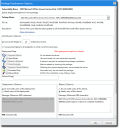
- From the Package Name list, ensure the desired package is selected.
- Define Distribution Options.
Choose from the following options. - Select the Concurrent option.
- Type the desired number of endpoints you want to deploy to at a time in the field.
- If available, select the desired Deployment Flags.
For additional information, refer to Behavior Icon Definitions. - If needed, type additional deployment flags in the Optional Flags field. For additional information, refer to Package Flag Descriptions.
- Define the Deployment Options.
- Define the Reboot Options.
- Click OK.
The Package Deployment Options dialog closes and the deployment is modified.
|
Option |
Steps |
|---|---|
|
To deploy concurrently: |
|
|
To deploy consecutively: |
Select the Consecutive option. |
|
Option |
Description |
|---|---|
|
Do not notify users of this deployment |
Deploys the Mandatory Baseline package without notifying the recipients. Selection of this option makes the remaining Deployment Options unavailable. |
|
Notify users of this deployment |
Deploys the Mandatory Baseline package and notifies the recipients. Selection of this option makes the remaining Deployment Options available. |
|
Message (field) |
Displays a message notifying recipients of the deployment. |
|
Use Policies (check box) |
Uses the group's assigned agent policy set to define the remaining Deployment Options. Selection of this option makes the remaining Deployment Options unavailable. |
|
Allow user to cancel (check box and list) |
Permits the recipient of the deployment to cancel. Either select the Use Agent Policy check box or define the Setting list. |
|
Allow user to snooze (check box and list) |
Permits the recipient of the deployment to delay the deployment. Either select the Use Agent Policy check box or define the Setting list. |
|
Notification on top (check box and list) |
Displays the Agent Deployment dialog when notifying a deployment recipient. Either select the Use Agent Policy check box or define the Setting list. |
|
Deploy within (check box, field, and list) |
Defines the time between the deployment creation and the deployment deadline. If Allow user to snooze is enabled, this value is also the maximum deployment snooze duration. Either select the Use Agent Policy check box or define the Setting field and list. |
|
Option |
Description |
|---|---|
|
Do not notify users of this reboot |
Reboots following installation of the Mandatory Baseline package without notifying recipients. Selection of this option makes the remaining Reboot Options unavailable. |
|
Notify users of this reboot |
Reboots following installation of the Mandatory Baseline package and notifies the recipients. Selection of this option makes the remaining Reboot Options available. |
|
Message (field) |
Displays a message notifying recipients of the reboot. |
|
Use Policies (check box) |
Uses the applicable agent policy set to define the remaining Deployment options. Selection of this option makes the remaining Reboot Options unavailable. |
|
Allow user to cancel (check box and list) |
Permits the recipient of the deployment to cancel the reboot. Either select the Use Agent Policy check box or define the Setting list. |
|
Allow user to snooze (check box and list) |
Permits the recipient of the deployment to delay the reboot. Either select the Use Agent Policy check box or define the Setting list. |
|
Reboot within (check box and list) |
Defines the time between the deployment creation and the reboot deadline. If Allow user to snooze is enabled, this value is also the maximum reboot snooze duration. Either select the Use Agent Policy check box or define the Setting field and list. |
Deleting Deployments
Deleting deployments removes the deployments from the Ivanti Endpoint Security. You can delete entire deployments or individual packages within a deployment.
Delete completed deployments, aborted deployments, or deployment packages from the Deployments and Tasks page.
Note:
- Deleting deployments has no effect on endpoints that have already received the deployments.
- You cannot delete system tasks.
- Scheduled deployments cannot be deleted until they are aborted.
- From the Navigation Menu, select Manage > Deployments and Tasks.
- Delete deployments. You can either delete an entire deployments, or you can delete individual packages included in a deployment.
Complete one of the following sub-step sets based on whether you want to partially or fully delete a deployment.Option
Steps
To delete entire deployment(s):
- Select the completed or aborted deployments you want to delete.
- From the toolbar, click Delete.
To delete individual packages in a deployment (partial deletion):
- Expand the deployment containing packages you want to delete by clicking the rotating chevron (>).
- Click the Delete icon (
 ) for the package you want to delete.
) for the package you want to delete.Repeat this process for each package you want to delete.
- Click OK to delete the deployment(s) or package.
Deploying Content (Deployments and Tasks Page)
Within Ivanti Endpoint Security, content can be deployed from a number of pages, including the Deployments and Tasks page. Deploying content remotely installs different types of software on your network endpoints.
You can deploy content from the Deployments and Tasks page. For additional information about deployments, refer to About Deployments.
- From the Navigation Menu, select Manage > Deployments and Tasks.
- Click Deploy.
The Deployment Wizard opens.
After Completing This Task:
Review Using the Deployment Wizard and complete subsequent tasks.
Explaining Deployment Deadlines
Deadlines determine when a deployment or reboot should occur. A deadline can be calculated based upon the agent’s group policy or defined by you as a specific date and time.
When using deadlines, define the deadline using the following parameters:
- Date and time.
- Starting date and time.
- Ability to snooze the deployment or reboot, as many times as desired, up to the defined deadline.