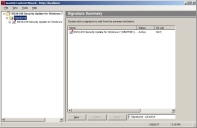Editing a Patch Signature
You can edit the details associated with a signature by selecting the signature and then making changes in the Signature Properties page.
- Expand the patch properties to Signatures in the left pane.
Example: New Patch > Signatures.
- In the pane select the applicable signature you want to edit.
- Click View.
The Signature Properties page opens.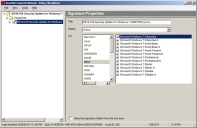
- Edit the name in the Title field as applicable to you patch needs.
- Select the applicable patch status using the Status drop-down list. The following list items are available:
- Active
- Beta
- Pending
- Select the applicable operating systems in the OS field.
The versions of the selected operating system display in the list details field. - Select the version of the operating system for the signature in the list details field.
- [Optional] Check or clear the Make this signature hidden from the end user check box to hide the signature from the end user.
- [Optional] Edit each applicable patch signature as needed.
- Select File > Save.
The signature is edited.
Each patch supports multiple signatures and each may be edited.
Tip: Double-clicking an operating system name in the OS field selects all the versions of that operating system within the details list.