Importing Patches Using the Import Wizard
The Ivanti Content Wizard Import Wizard lets you import patches from an external folder into the wizard. The wizard is especially useful for importing multiple variations of a patch.
- Select File > Import Wizard.
The Location page opens.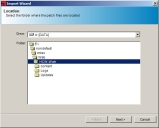
- Navigate to the folder where the patches that you want to import are located.
- Click Next.
The Select Patches page opens.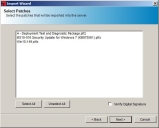
- Select the patches you want to import.
- To verify the patch's digital signature, select the Verify Digital Signature check box.
- Click Next.
The Import page opens. - [Optional] View the Import Summary page.
- Click Preview to view the Import Summary page prior to selecting Import.
The Import Summary page displays information concerning the patch. - Click File > Exit.
The Import Summary page closes.
For information on patch properties, refer to The Patch Properties Page.
- Click Preview to view the Import Summary page prior to selecting Import.
- Click Import.
The import begins and finishes.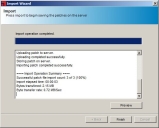
- Click Finish.
The Import page closes.
If there are multiple variations of the same patch, it may be due to different signatures for different operating systems, languages, and regions.
The Import Wizard may take several minutes depending on the number of patches, size of each patch, and the total number of files and directories it contains.
The patches are imported into the Ivanti Endpoint Security server.