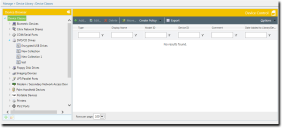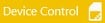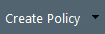The Device Library Page
The Device Library page contains a list of all the device classes and collections under which the devices in your network are grouped. The page is divided into two panes, the Device Browser pane and Device Control pane. You can create and edit collections through the Device Library page.
The Device Browser
Use the Device Browser located on the left side of the Device Library page to select predefined and user-defined containers for viewing and managing device classes and collections in the Device Library. The contents of the selected container are displayed in a list on the right side of the Device Library page.
The Device Browser has the following elements:
Device Classes: The Device Browser has a list of predefined device classes. You cannot rename or delete a device class.
Device Collections: You can create, rename, and delete user-defined device collections within a selected device class.
The Device Browser can be collapsed into a narrow vertical strip by clicking the arrow in its top right corner. This provides more screen area to view the right side of the Device Library page. Clicking the arrow again expands the browser to its original size.
The Device Browser allows the user to perform actions on its device classes and device collections as follows:
|
Field |
Description |
|---|---|
|
Right-clicking a device class or collection |
Opens a contextual menu with the following options: Add Custom Device Collection: Allows you to create a device collection for the selected device class. A collections cannot be created within an existing device collection. Rename: Renames the container. Device classes cannot be renamed. Delete: Deletes the container. Device classes cannot be deleted. Create Policy: Opens the policy creation wizard. The wizard type that opens depends on the type of policy you are creating, that is, for a device class or a device collection. |
|
Selecting a container |
Displays the container's files. |
|
Expanding a device class |
Clicking the small triangle beside a device class expands it to reveal the collections inside. |
|
Using the buttons at the bottom of the Device Browser |
Adds or deletes device collections at the selected level. Add: Adds a collection to the selected device class. Delete: Deletes the selected device collection. |
The Device Library Page Toolbar
This toolbar contains buttons that let you create and manage device collections. The following table describes the Device Library page options and their functions:
|
Icon |
Option |
Description |
|---|---|---|
|
|
Device Browser |
Collapsible navigation feature on the left of the page, which provides both predefined and user-defined views of the contents of the Device Library. For more information, see The Device Browser. |
|
|
Add Collection |
Creates a new collection in the selected device class or media type. This icon becomes active only if you select a device class or media type in the Device Browser. |
|
|
Delete Collection |
Deletes the selected collection. This icon becomes active only if you select a collection in the Device Browser. |
|
|
Device Control Pane |
Area of the Device Library page that allows you to create and edit collections, as well as create policies. A user should have Manage Device Library access rights to use the controls in this part of the page. |
|
|
Add |
Opens the Add Devices or Add CD/DVD dialog. This button is active only if a collection is selected in the Device Browser. |
|
|
Edit |
Opens the respective Edit dialog. This button is active only if a collection is selected in the Device Browser and one item selected in the grid of items. |
|
|
Delete |
Deletes items from the selected collection. |
|
|
Move |
Opens the Move Items dialog. |
|
|
Create Policy |
Shows a drop-down list from which you can choose the type of policy to create. |
|
|
Export |
Generates a .csv file containing information about the Device Library access rights. This button is active only if the user has Export Device Library access rights. |
|
|
Options |
Shows a drop-down list with Device Library options. |
The Device Library Page List
A record of each device and device class resides in the Device Library page list. The Device Control list has the following columns:
|
Field |
Description |
|---|---|
|
Type |
The type of device in the collection. |
|
Model |
The device model associated with the device. |
|
Device ID |
The unique identifiable serial number of the device. If the row represents a unique CD/DVD, this column will display the hash of that disc’s contents. |
|
Comments |
Displays any comments associated with the device. |
|
Date Added to Library (Server) |
The date the current device or model was last added to the Device Library, in the time of the Ivanti Endpoint Security Server. |