Granting Access to Device Event Logs
Users can create and access Device Event Logs only if they have the requisite permissions to do so. You can grant access permissions through the Users and Roles option in the Tools menu.
- Select Tools > Users and Roles.
The Users and Roles page opens.
- Select the Roles tab.
The Roles page opens.
- Click the Edit Role icon for the user to whom you want to grant permission.
The Edit Role dialog opens.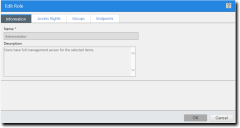
- Select the Access Rights tab.
Step Result: The Access Rights page opens.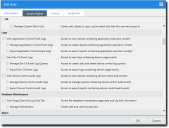
- Select the appropriate Device Logs rights.
- In the Logs section, select the View Device Event Logs check box.
The Manage Device Event and Export Device Event Logs check boxes become active. - [Optional] Select the Manage Device Event Logs check box.
The user has access to add and edit Device Event Log content. - [Optional] Select the Export Device Event Logs check box.
The user can export Device Event Log content.
- In the Logs section, select the View Device Event Logs check box.
- Click OK.
The Edit Role dialog closes.
The user is granted permission to access Device Event Logs.