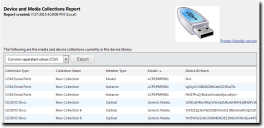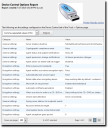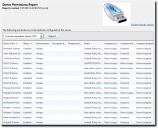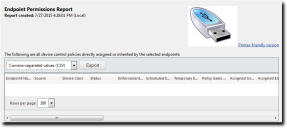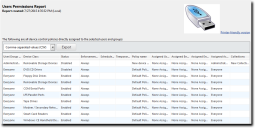Using the Reports Module
In this section:
The Reports module provides predetermined report templates that allow you to generate a variety of reports about Ivanti Device Control use with information that includes permissions, shadowing, options, and media.
The generated reports are HTML files displayed in an internal window.
You can change the way the date is formatted in a Ivanti Device Control report by using the Regional and Language options located in the Control Panel of your Windows system. Consult Windows Help for details.
Once saved, the reports can be viewed using Internet Explorer or any other Web browser defined on your system. The reports can also be printed and exported.
For more information on generating and viewing reports in Ivanti Endpoint Security refer to the Endpoint Security User Guide.
Generating Ivanti Device Control Reports
All Ivanti Device Control reports are accessible from the Reports menu. Select from the available report templates to view the details of that report.
- Select Reports > Device Control.
The Reports page opens. - From the display list, select the report you want to generate.
- Filter the report by selecting user or endpoint groups.
Not all reports will provide you with filtering options. Some reports do not have selection parameters.
- Click Generate Report.
The selected report opens in a new window.
Available Ivanti Device Control Reports
Ivanti Endpoint Security provides various reports that provide information about Ivanti Device Control functions.
The following reports are available within Ivanti Endpoint Security when the Ivanti Device Control module is installed.
The Device and Media Collections Report lists the collections in the Device Library as well as the devices and media in those collections.
The following table describes each report field and column:
|
Option |
Description |
|---|---|
|
Collection Type |
Indicates the device class or media type of the collection. |
|
Collection Name |
Indicates the name of the collection. |
|
Member Type |
Indicates the type of device or media in the collection. |
|
Model |
Indicates the model associated with the device in the collection. This field will return N/A for a media collection item. |
|
Device ID/Hash |
Indicates the unique serial number of the individual device or hash value of the media in the collection. This field will return N/A for a device model collection entry. |
|
Volume Label |
Indicates the volume label of the media in the collection. This field will return N/A for device collection and device model collection entries. |
|
Comments |
Displays any comments associated with the entry. |
|
Date Added to Collection |
Indicates the date and time the item was added to the collection. |
The Device Control Options Report lists the Ivanti Device Control settings defined in the Options page.
The following table describes each report field and column:
|
Option |
Description |
|---|---|
|
Category |
Indicates the type of Ivanti Device Control option. Either General Settings or Encryption Settings. |
|
Name |
Indicates the name of the option. |
|
Value |
Indicates the setting assigned to the option. |
The Device Permissions Report lists the Ivanti Device Control policy settings in use for different devices. Entries are sorted by device class.
The following table describes each report field and column:
|
Option |
Description |
|---|---|
|
Device Class |
Indicates the device class to which the policy applies. |
|
Status |
Indicates whether the policy is enabled or disabled. |
|
Enforcement Times |
Indicates the setting selected in the Policy enforcement option of the Device Policy Wizard. |
|
Scheduled Enforcement |
Indicates the scheduled time selected in the Policy enforcement option of the Device Policy Wizard. This column will display a value only if the policy is set to run on a schedule. |
|
Temporary Enforcement |
Indicates the scheduled time for a temporary policy selected in the Policy enforcement option of the Device Policy Wizard. This column will display a value only if the policy is set to run temporarily. |
|
Name |
Indicates the name of the policy. |
|
Assigned Users |
Indicates the users assigned to the policy. |
|
Assigned Active Directory Groups |
Indicates the active directory groups assigned to the policy. |
|
Assigned Endpoints |
Indicates the endpoints assigned to the policy. |
|
Collections |
Indicates the device collection associated with the policy. |
|
Priority |
Indicates the priority level of the policy as specified in the Device Policy Wizard. |
|
Assigned Endpoint Groups |
Indicates the endpoint groups assigned to the policy. |
|
Copy Limit |
Indicates the copy limit specified in the Device Policy Wizard. If a copy limit has not been specified for the policy, this column will read as None. |
|
Permissions |
Indicates the access permissions defined in the Device Policy Wizard. |
|
Permission Connections |
Indicates the permission connection type selected in the Device Policy Wizard. |
|
Permission Drive Types |
Indicates the permission drive types selected in the Device Policy Wizard. |
|
Permission Encryption |
Indicates the encryption settings defined in the Device Policy Wizard. |
|
File Filter |
Indicates the file filtering settings defined in the Device Policy Wizard. |
|
Read Shadowing |
Indicates the shadow on read settings defined in the Device Policy Wizard. |
|
Write Shadowing |
Indicates the shadow on write settings defined in the Device Policy Wizard. |
|
Changed By |
Indicates the user who last modified the policy settings. |
|
Last Changed |
Indicates the server time when the policy was last modified. |
The Endpoint Permissions Report lists the Ivanti Device Control permission settings that apply to a selected endpoint. Permissions include those that apply directly as well as permissions inherited through group association.
The following table describes each report field and column:
|
Option |
Description |
|---|---|
|
Endpoint name |
Indicates the name of the endpoint. |
|
Source |
Indicates whether the permission applies directly or is inherited. |
|
Device Class |
Indicates the device class to which the policy applies. |
|
Status |
Indicates whether the policy is enabled or disabled. |
|
Enforcement Times |
Indicates the selected setting in the Policy enforcement option of the Device Policy Wizard. |
|
Scheduled Enforcement |
Indicates the scheduled time selected in the Policy enforcement option of the Device Policy Wizard. This column will display a value only if the policy is set to run on a schedule. |
|
Temporary Enforcement |
Indicates the schedules time for a temporary policy selected in the Policy enforcement option of the Device Policy Wizard. This column will display a value only if the policy is set to run temporarily. |
|
Policy Name |
Indicates the name of the policy. |
|
Assigned Users |
Indicates the users assigned to the policy. |
|
Assigned Endpoints |
Indicates the endpoints assigned to the policy. |
|
Collections |
Indicates the device collection associated with the policy. |
|
Priority |
Indicates the priority level of the policy as specified in the Device Policy Wizard. |
|
Endpoint Groups |
Indicates the endpoint groups assigned to the policy. |
|
Copy Limit |
Indicates the copy limit specified in the Device Policy Wizard. If a copy limit has not been specified for the policy, this column will read as None. |
|
Permissions |
Indicates the access permissions defined in the Device Policy Wizard. |
|
Permission Connections |
Indicates the permission connection type selected in the Device Policy Wizard. |
|
Permission Drive Types |
Indicates the permission drive types selected in the Device Policy Wizard. |
|
Permission Encryption |
Indicates the encryption settings defined in the Device Policy Wizard. |
|
File Filter |
Indicates the file filtering settings defined in the Device Policy Wizard. |
|
Read Shadowing |
Indicates the shadow on read settings defined in the Device Policy Wizard. |
|
Write Shadowing |
Indicates the shadow on write settings defined in the Device Policy Wizard. |
|
Changed By |
Indicates the user who last modified the policy settings. |
|
Last Changed |
Indicates the server time when the policy was last modified. |
The User Permissions Report lists the Ivanti Device Control permission settings that apply to a selected user or user group. This report only lists those permissions that directly apply.
The following table describes each report field and column:
|
Option |
Description |
|---|---|
|
User/Group Name |
Indicates the name of the user or user group. |
|
Device Class |
Indicates the device class to which the policy applies. |
|
Status |
Indicates whether the policy is enabled or disabled. |
|
Enforcement Times |
Indicates the setting selected in the Policy enforcement option of the Device Policy Wizard. |
|
Scheduled Enforcement |
Indicates the scheduled time selected in the Policy enforcement option of the Device Policy Wizard. This column will display a value only if the policy is set to run on a schedule. |
|
Temporary Enforcement |
Indicates the scheduled time for a temporary policy selected in the Policy enforcement option of the Device Policy Wizard. This column will display a value only if the policy is set to run temporarily. |
|
Policy Name |
Indicates the name of the policy. |
|
Assigned Users |
Indicates the users assigned to the policy. |
|
Assigned Endpoints |
Indicates the endpoints assigned to the policy. |
|
Collections |
Indicates the device collection associated with the policy. |
|
Priority |
Indicates the priority level of the policy as specified in the Device Policy Wizard. |
|
Endpoint Groups |
Indicates the endpoint groups assigned to the policy. |
|
Copy Limit |
Indicates the copy limit specified in the Device Policy Wizard. If a copy limit has not been specified for the policy, this column will read as None. |
|
Permissions |
Indicates the access permissions defined in the Device Policy Wizard. |
|
Permission Connections |
Indicates the permission connection type selected in Device Policy Wizard. |
|
Permission Drive Types |
Indicates the permission drive types selected in the Device Policy Wizard. |
|
Permission Encryption |
Indicates the encryption settings defined in the Device Policy Wizard. |
|
File Filter |
Indicates the file filtering settings defined in the Device Policy Wizard. |
|
Read Shadowing |
Indicates the shadow on read settings defined in the Device Policy Wizard. |
|
Write Shadowing |
Indicates the shadow on write settings defined in the Device Policy Wizard. |
|
Changed By |
Indicates the user who last modified the policy settings. |
|
Last Changed |
Indicates the server time when the policy was last modified. |