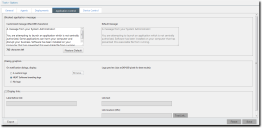Configuration Options
You can configure a number of settings for Application Control. These settings determine what is displayed to the user when an application is blocked.
The user will then understand why an executable has been blocked, and will know how to escalate the issue if the executable is required for business purposes.
The Blocked Application Message area allows you to specify the message displayed on the Blocked Application Detected notification dialog.
You can type directly into the Customized message box. There is a maximum limit of 1000 characters on this message.
The Default message box displays the default message and can not be edited.
Clicking Restore Default overwrites the contents of the Customized message box with the contents of the Default message box.
TheDialog Graphics area allows you to specify the graphic displayed on the Blocked Application Detected notification dialog.
You can select from the following options:
- A custom logo
- Ivanti branding logo
- No logo
Click Browse to locate a custom graphic to be displayed on the endpoint.
Note: Graphics must meet the following criteria:
- format - bitmap (*.bmp, *.png, etc.)
- size - 240 x 160 pixels
Bitmaps that are larger than the standard will be either truncated or sized to fit (if possible).
If a custom logo is selected, a preview of the logo is displayed.
The Display Link area allows you to configure the link displayed on the Blocked Application Detected notification dialog.
If you want to display a link:
- check the Display Link check box
- type the text to display before the link in the Label before link field
- type the text to display as the link in the Link text field
- type the link URL in the Link location (URL) field
Click Test Link to verify that the hyperlink works (goes to the expected destination) by invoking a web browser window with the specified link pre-populated.