Granting Access to the Device Control Policies Module
When Ivanti Endpoint Security is installed, the administrator is automatically assigned rights to access all Device Control modules. Administrators can then assign rights to specific users through the Tools menu.
- Select Tools > Users and Roles.
The Users and Roles page opens.
- Select the Roles tab.
Step Result: The Roles tab displays.
- Select the role to which you want to give access rights.
- Click the Edit Role icon for the user to whom you want to grant permission.
The Edit Role dialog opens.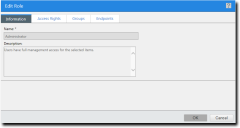
- Select the Access Rights tab.
Step Result: The Access Rights tab displays.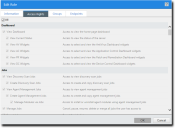
- Select the Device Control policy access rights that you want to apply to the role.
- In the Device Control Policies section, select the View Group/Endpoint/User DC Policies check box.
The Manage Group/Endpoint/User DC Policies, Assign Group/Endpoint/User DC Policies, and Export Group/Endpoint/User DC Policies check boxes become active. - [Optional] Select the Manage Group/Endpoint/User DC Policies check box.
The user can create Device Control policies in the context of groups, endpoints, and users. - [Optional] Select the Assign Group/Endpoint/User DC Policies check box.
The user can assign and unassign Device Control policies in the context of groups, endpoints and users. - [Optional] Select the Export Group/Endpoint/User DC Policies check box.
The user can export Device Control policy lists in the context of groups, endpoints, and users . - [Optional] Select the View Centralized DC Policies check box.
The Manage Centralized DC Policies, Assign Centralized DC Policies, and Export Centralized DC Policies check boxes become active. - [Optional] Select the Manage Centralized DC Policies check box.
The user can create, edit, enable, disable, and delete Device Control policies in Manage > Device Control Policies. - [Optional] Select the Assign Centralized DC Policies check box.
The user can assign and unassign Device Control polices in Manage > Device Control Policies. - [Optional] Select the Export Centralized DC Policies check box.
The user can export the Device Control list in Manage > Device Control Policies.
- In the Device Control Policies section, select the View Group/Endpoint/User DC Policies check box.
- Click OK.
The Edit Role dialog closes.
The user is granted the specified access to the Device Control Policies module.