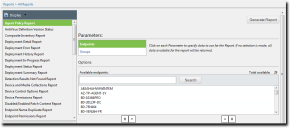The Patch and Remediation Report Pages
From these pages, you can generate all available Patch and Remediation reports. Use this page to generate reports related the module's various functions. Before generating the report, select the report type and define the report parameters.
From the Reports menu, you can select multiple All Reports page variants. Based on which Reports menu item you select, the resulting page that opens groups its Display menu differently.
The following table lists the items available in the Reports navigation menu when Patch and Remediation is installed.
|
Command |
Description |
|---|---|
|
Deployments |
Reports are grouped with the Deployments group expanded. Deployment reports display information related to content deployment. |
|
Inventory |
Reports are grouped with the Inventory group expanded. Inventory reports display information related to network assets and endpoint hardware and software. |
|
Policy and Compliance |
Reports are grouped with the Policy and Compliance group expanded. These reports display information about agent policy sets, Mandatory Baselines, and Mandatory Baseline endpoint compliance. |
|
Risks |
Reports are grouped with the Risks group expanded. This report displays information about possible vulnerabilities in your network. |
|
Vulnerabilities/Patch Content |
Reports are grouped with the Vulnerabilities/Patch Content group expanded. These reports display information about network vulnerabilities. |
Viewing the Patch and Remediation Report Pages
Navigate to these pages to generate either HTML or PDF reports related to Patch and Remediation.
You can select any of the Report sub-menu items to filter the page for report categories.
Generate the desired report.
Generating a Report
Ivanti Endpoint Security provides multiple predefined reports for Patch and Remediation. Generate reports to brief management or to view network behavior and statistics.
Generate reports from any Patch and Remediation report page.
- From the Navigation Menu, select Reports > All Reports.
- From the Display list, select the report you want to generate.
- Define parameters using the available fields, drop-downs, lists, and so on. Each report has distinct required and optional parameters.
Refer to the individual report descriptions for details regarding which parameters are required and which parameters are optional.
- [Optional] Select the optional report parameters.
- Click Generate Report.
The report generates.Important: The Enhanced Security Configuration feature for Internet Explorer suppresses pop-up windows from appearing and must be disabled to display report data successfully. Pop-up blockers in Internet Explorer or other supported browsers may also suppress report display functionality and should be disabled.
The report is generated in a new window.
Configuration Policy Compliance - Benchmark Perspective
This report shows the number of endpoints passing the security configuration assessment at predetermined levels, based on the parameters that you select.
Optional Parameters: Benchmarks , Endpoints , Groups , Profile
If no parameter selection is made, the report generates using all available data.
The following table describes the columns included in the report.
|
Column |
Definition |
|---|---|
|
Benchmark |
The name of the security configuration benchmark applied to the endpoint. |
|
Profile |
The name of the security configuration profile applied to the endpoint. |
|
Assessment Engine |
The version of the check tool that processed the benchmark when it was uploaded. |
|
Group |
The name of the endpoint group that was assessed. |
|
95% Passing |
The number of endpoints that passed the benchmark at a level of 95% or higher. |
|
94.9%-90% Passing |
The number of endpoints that passed the benchmark at levels from 90% to 94.9%. |
|
< 90% Passing |
The number of endpoints that passed the benchmark at levels of less than 90%. |
|
Total |
The total number of endpoints assessed. |
Configuration Policy Compliance - Group Perspective
This report shows the number of endpoint groups passing the security configuration assessment at predetermined levels, based on the parameters that you select.
Optional Parameters: Benchmarks, Endpoints, Profile, Groups
If no parameter selection is made, the report generates using all available data.
The following table describes the columns included in the report.
|
Column |
Definition |
|---|---|
|
Benchmark |
The name of the security configuration benchmark applied to the endpoint. |
|
Profile |
The name of the security configuration profile applied to the endpoint. |
|
Assessment Engine |
The version of the check tool that processed the benchmark when it was uploaded. |
|
Group |
The name of the endpoint group that was assessed. |
|
95% Passing |
The number of endpoints that passed the benchmark at a level of 95% or higher. |
|
94.9%-90% Passing |
The number of endpoints that passed the benchmark at levels from 90% to 94.9%. |
|
< 90% Passing |
The number of endpoints that passed the benchmark at levels of less than 90%. |
|
Total |
The total number of endpoints assessed. |
Configuration Policy Details Report
This report shows the number and percentage of endpoints that are compliant or non-compliant.
Optional Parameters: Endpoints, Groups, Benchmarks, Result
If no parameter selection is made, the report generates using all available data.
The following table describes the columns included in the report.
|
Column |
Definition |
|---|---|
|
Benchmark |
The name of the security configuration benchmark applied to the endpoint. |
|
Profile Name |
The name of the security configuration profile applied to the endpoint. |
|
Rule Group |
The name of the category to which a rule belongs. |
|
Rule |
The name of the security configuration rule. |
|
Total Passed |
The number of endpoints that comply with the security configuration rule. |
|
Total Failed |
The number of endpoints that do not comply with the security configuration rule. |
|
Score % |
The percentage of endpoints that comply with the security configuration rule. |
|
Result |
The pass or fail result. |
Configuration Policy Rule Result Report
This report shows pass or fail results for individual security configuration profile rules.
Optional Parameters: Groups, Benchmarks, Profile, Result
If no parameter selection is made, the report generates using available data.
The following table describes the columns included in the report.
|
Column |
Definition |
|---|---|
|
Benchmark |
The name of the security configuration benchmark applied to the endpoint. |
|
Profile Name |
The name of the security configuration profile applied to the endpoint. |
|
Rule Title |
The title of the category to which a rule belongs. |
|
Device Name |
The name of the endpoint. |
|
Result |
The pass or fail result. |
Configuration Policy Summary Report
This report shows the number and percentage of endpoints that have passed or failed configuration policy tests, based on the parameters that you select.
Optional Parameters: Endpoints, Groups, Benchmarks, Result
If no parameter selection is made, the report generates using all available data.
The following table describes the columns included in the report.
|
Column |
Definition |
|---|---|
|
Benchmark |
The name of the security configuration benchmark applied to the endpoint. |
|
Profile Name |
The name of the security configuration profile applied to the endpoint. |
|
Benchmark Group |
The name of the benchmark group applied to the endpoint. |
|
Rule Group |
The name of the category to which a rule belongs. |
|
Rule |
The name of the security configuration rule. |
|
Total Passed |
The number of endpoints that comply with the security configuration rule. |
|
Total Failed |
The number of endpoints that do not comply with the security configuration rule. |
|
Score % |
The percentage of endpoints that comply with the security configuration rule. |
|
Result |
The pass or fail result. |
Deployment Detail Report
This report provides information about a selected list of deployments. In the report, each deployment name is listed in the Deployment Name column. The report provides information as to the status of the particular deployment activity.
Optional Parameters: Exclude Do Not Patch Reason, Include Do Not Patch Reason, Deployments, Packages, Date Range
If no parameter selection is made, the report generates using all available data.
The following table describes each report column.
|
Column |
Definition |
|---|---|
|
Deployment Name |
The name of the deployment. |
|
Package Name |
The name of the package. |
|
Endpoint Name |
The name of the endpoint. |
|
Deployment Result |
The deployment status. |
|
Deployment Start Date |
The date the deployment was sent. |
|
Date Installed |
The date the package was installed on the endpoint. |
|
Vulnerability Status |
The content item patch status. |
|
Do Not Patch - Reason |
The reason the endpoint is marked as Do Not Patch. This column appears only if you selected Include Do Not Patch Reason when generating the report. |
|
Date Last Verified |
The date of the last Discover Applicable Updates (DAU) task. |
|
If a selected content item does not have an associated deployment, it will not appear in the report. |
|
Deployment Error Report
This report provides information about deployments that have returned an error.
Optional Parameters: Deployments, Packages, Endpoints, Date Range
If no parameter selection is made, the report generates using all available data.
The following table describes each report column.
|
Column |
Definition |
|---|---|
|
Deployment Status |
The deployment status. |
|
Status Code |
The reference code for support identification. When contacting support, use this code to help identify the deployment issue. |
|
Error Message |
The actual error text returned by the deployment. |
|
Install Date |
The date the agent was installed on the endpoint. |
|
Package Name |
The name of the package. |
|
Deployment Name |
The name of the deployment. |
|
Device Name |
The name of the endpoint. |
Deployment History Report
This report allows selection of multiple patch deployments. It also displays a single pie chart for each deployment and shows deployment status counts for the deployment.
Required Parameters: Selection of one or multiple deployment(s). The following table describes each report field.
|
Field |
Definition |
|---|---|
|
Deployment Name |
The name of the deployment. |
|
Package Name |
The name of the package. |
|
Deployment Status |
The deployment status. |
|
Deployment Date |
The date the deployment was sent. |
|
Created Date |
The date and time the deployment was scheduled. |
|
Created By |
The user who created the deployment. |
|
Graph Key |
|
|
Added to the Group After the Deployment Started |
The number (or percentage) of deployments that did not complete because the endpoint was added to the group after the deployment started. |
|
Already Patched |
The number (or percentage) of endpoints that are already patched. |
|
Caching Package |
The number (or percentage) of deployment packages that are being cached. |
|
Deployment Aborted by Client User |
The number (or percentage) of deployments that were aborted by endpoint users. |
|
Deployment Aborted by User |
The number (or percentage) of deployments that were aborted by Ivanti Endpoint Security users. |
|
Disabled |
The number (or percentage) of deployments that were disabled. |
|
Do Not Patch - Not Deployed |
The number (or percentage) of endpoints that were marked as Do Not Patch for the content being deployed. |
|
Failure |
The number (or percentage) of deployments that failed. |
|
In-Progress |
The number (or percentage) of deployments that are in progress. |
|
Not Applicable |
The number (or percentage) of endpoints where the deployment does not apply. |
|
Not Started |
The number (or percentage) of deployments that have not started. |
|
Not Started - Recurring |
The number (or percentage) of recurring deployments that have not started deploying. |
|
Removed from Deployment and Group |
The number (or percentage) of deployments removed from deployments and groups. |
|
Removed from Deployment by User |
The number (or percentage) of deployments removed by users. |
|
Success |
The number (or percentage) of successful deployments. |
|
Total |
The total number of endpoints assessed. |
|
If there are no occurrences of a particular status during a deployment, that status does not appear in the Deployment History Report graph key. |
|
Deployment In-Progress Report
This report provides information about deployments that have started but have not yet completed. Reports can be generated for each deployment, package, or endpoint. It also provides the status of the deployment.
Optional Parameters: Deployments, Packages, Endpoints, Groups
Selecting no parameters will generate the report using all available data.
The following table describes each report column.
|
Column |
Definition |
|---|---|
|
Deployment Name |
The name of the deployment. |
|
Package Name |
The name of the package. |
|
Total Not Deployed |
The total number of endpoints and groups that were excluded from the deployment (because the package was already applied, not applicable, marked Do Not Patch, added to the group after the deployment started, or the deployment was aborted by the user). |
|
Total Already Patched |
The number of endpoints that are already patched. |
|
Not Applicable |
The number of endpoints where the deployment does not apply. |
|
Do Not Patch |
The total number of endpoints that are marked as Do Not Patch. |
|
Total Deployed |
The total number of endpoints that were assigned the deployment. |
|
Total Success |
The total number of endpoints successfully patched. |
|
Total In-Progress |
The total number of endpoints currently receiving the deployment. |
|
Not Started |
The number of endpoints yet to receive the deployments. |
|
Caching Package |
Indicates whether the deployment package is being cached. 1 = Caching, 0 = Complete |
|
Total Failed |
The total number of deployments that failed. |
|
Total Disabled |
The total number of endpoints that are disabled and cannot receive the deployment. |
|
Percent Successful |
The percentage of endpoints that successfully received the deployment. |
|
Percent Failure |
The percentage of endpoints on which the deployment has failed. |
Deployment Status Report
This report provides the current status of a specified package deployment. It also includes a pie chart that shows deployment status counts for the deployment, as well as deployment results.
Required Parameters: Selection of one deployment.
Optional Parameters: Deployment Results.
The following table describes the report fields and columns.
|
Field / Column |
Definition |
|---|---|
|
General Information |
|
|
Deployment Name |
The name of the deployment. |
|
Package Name |
The name of the package. |
|
Deployment Status |
The deployment status. |
|
Deployment Date |
The date the deployment was sent. |
|
Created Date |
The date and time the deployment was scheduled. |
|
Created By |
The user who created the deployment. |
|
Graph Key |
|
|
Added to the Group After the Deployment Started |
The number (or percentage) of deployments that did not complete because the endpoint was added to the group after the deployment started. |
|
Already Patched |
The number (or percentage) of endpoints that are already patched. |
|
Caching Package |
The number (or percentage) of deployment packages that are being cached. |
|
Deployment Aborted by Client User |
The number (or percentage) of deployments that were aborted by endpoint users. |
|
Deployment Aborted by User |
The number (or percentage) of deployments that were aborted by Ivanti Endpoint Security users. |
|
Disabled |
The number (or percentage) of deployments that were disabled. |
|
Do Not Patch |
The number (or percentage) of endpoints that are marked as Do Not Patch. |
|
Failure |
The number (or percentage) of deployments that failed. |
|
In-Progress |
The number (or percentage) of deployments that are in progress. |
|
Not Applicable |
The number (or percentage) of endpoints where the deployment does not apply. |
|
Not Started |
The number (or percentage) of deployments that have not started. |
|
Not Started - Recurring |
The number (or percentage) of recurring deployments that have not started deploying. |
|
Removed from Deployment and Group |
The number (or percentage) of deployments removed from deployments and groups. |
|
Removed from Deployment by User |
The number (or percentage) of deployments removed by users. |
|
Success |
The number (or percentage) of successful deployments. |
|
Total |
The total number of endpoints assessed. |
|
Table Columns |
|
|
Server Name |
The IP address of the Ivanti Endpoint Security server where the deployment originated. |
|
Agent Name |
The name endpoint that hosts the agent. |
|
IP Address |
The IP address of the endpoint. |
|
Install Date |
The date and time the deployment commenced. |
|
Status Detail |
Displays the status details applicable to the endpoint. |
|
Failure Reason |
Displays applicable failure reasons. |
|
If there are no occurrences of a particular status during a deployment, that status does not appear in the Deployment Status Report graph key. |
|
Deployment Summary Report
This report provides information about a selected list of deployments. It also provides a summary of the particular deployment activity.
Optional Parameters: Deployments, Packages, Date Range
If no parameter selection is made, the report generates using all available data.
The following table describes each report column.
|
Column |
Definition |
|---|---|
|
Deployment Name |
The name of the deployment. |
|
Package Name |
The name of the package. |
|
Total Not Deployed |
The total number of endpoints and groups that were excluded from the deployment (because the package was already applied, not applicable, marked Do Not Patch, added to the group after the deployment started, or the deployment was aborted by the user). |
|
Total Already Patched |
The number of endpoints that are already patched. |
|
Not Applicable |
The number of endpoints where the deployment does not apply. |
|
Do Not Patch |
The total number of endpoints that are marked as Do Not Patch. |
|
Total Deployed |
The total number of endpoints that were assigned the deployment. |
|
Total Success |
The total number of endpoints successfully patched. |
|
Total In-Progress |
The total number of endpoints currently receiving the deployment. |
|
Not Started |
The number of endpoints yet to receive the deployments. |
|
Caching Package |
Indicates whether the deployment package is being cached. 1 = Caching, 0 = Complete |
|
Total Failed |
The total number of deployments that failed. |
|
Total Disabled |
The total number of endpoints that are disabled and cannot receive the deployment. |
|
Percent Successful |
The percentage of endpoints that successfully received the deployment. |
|
Percent Failure |
The percentage of endpoints on which the deployment has failed. |
|
If a selected content item has no associated deployment, it does not appear in the report. |
|
Detection Results Not Found Report
This report returns a list of endpoints that have not completed a Discover Applicable Updates task with the server. The report lists each agent name, the installation date of the agent, and information required to identify and locate the endpoint.
Optional Parameters: Endpoints, Groups
If no parameter selection is made, the report generates using all available data.
The following table describes each report column.
|
Column |
Description |
|---|---|
|
Agent Name |
The name endpoint that hosts the agent. |
|
OS Abbr Name |
The abbreviated operating system name. |
|
Agent Version |
The version of the agent. |
|
Last Contact Date |
The last date the Ivanti Endpoint Security had contact with the agent. |
|
Installation Date |
The date and time the agent was installed on the endpoint. |
|
IP Address |
The IP address of the endpoint. |
|
DNS Name |
The name used by the Domain Name System (DNS) to identify the endpoint. |
|
OS Info |
A description of the operating system. |
|
Last DAU Date |
The date of the last Discover Applicable Updates (DAU) task. |
|
Last DAU Status |
The status of the last Discover Applicable Updates (DAU) task. |
Disabled/Enabled Patch Content Report
This report returns a list of content that has been disabled by an Administrator, with the disable reason text (if applicable) and date. This report can also be configured to show re-enabled content.
Optional Parameters: Disabled vulnerabilities/patch content, Re-enabled vulnerabilities/patch content
If no parameter selection is made, the report generates using all available data.
|
Column |
Description |
|---|---|
|
Name |
The name of the selected content group. |
|
Content Type |
The type of content in the content item. |
|
Vendor |
The name of the vendor that created the software in the content item. |
|
Vendor Release Date |
The date and time that the vendor released the content item. |
|
State |
The state of the content item (disabled or enabled). |
|
Disabled/Enabled By |
The user that disabled or enabled the content item. |
|
Disabled/Enabled Date |
The date and time that the content item was disabled or re-enabled. |
|
Reason |
The reason that the content item was enabled or disabled. |
Endpoint Name Duplicate Report
This report returns a list of duplicate endpoints registered with Ivanti Endpoint Security. Duplicate endpoints are usually the result of applying the agent uniqueness feature that permits an agent installed on ghost images to register multiple times with Ivanti Endpoint Security.
Optional Parameters: Date Range
If no parameter selection is made, the report generates using all available data.
The following table describes each report column.
|
Column |
Definition |
|---|---|
|
Device Name |
The name of the endpoint. |
|
Status |
The current status of the endpoint. |
|
Install Date |
The date the agent was installed on the endpoint. |
Hardware Inventory Detail Report
This report provides information about hardware associated with an endpoint and endpoint status.
Optional Parameters: Endpoints, Groups
If no parameter selection is made, the report generates using all available data.
The following table describes each report column.
|
Column |
Definition |
|---|---|
|
Hardware Device Class |
The type of hardware. |
|
Hardware Device Name |
The name of the hardware device. |
|
Device Name |
The name of the endpoint. |
|
Device OS Info |
A description of the operating system. |
Hardware Inventory Summary Report
This report provides a summary of reported hardware and the endpoints associated with them.
Optional Parameters: Endpoints, Groups
If no parameter selection is made, the report generates using all available data.
The following table describes each report column.
|
Column |
Definition |
|---|---|
|
Hardware Device Class |
The type of hardware. |
|
Hardware Device Name |
The name of the hardware device. |
|
Instances |
The number of times this device occurs. (Within the parameters of the report.) |
Mandatory Baseline Detail Report
This report provides information about the Mandatory Baseline status associated with an endpoint.
Optional Parameters: Endpoints, Groups
If no parameter selection is made, the report generates using all available data.
The following table describes each report column.
|
Column |
Definition |
|---|---|
|
Endpoint Name |
The name of the endpoint. |
|
Assigned By Group |
The distinguished name of the group that assigned the Mandatory Baseline. |
|
Package Name |
The name of the package. |
|
Mandatory Baseline Enabled |
Indicates whether the Assigned By Group has Mandatory Baselines enabled. |
|
Package Enabled |
Indicates whether the package is enabled. If the package is disabled, it cannot be deployed to an endpoint. |
|
Mandatory Status |
Identifies whether the endpoint is applicable, patched, not patched, marked as Do Not Patch, or needs patching by the Mandatory Baseline. |
|
Deployment Status |
The deployment status. |
|
Package Release Date |
The date the package was released. |
|
Date Deployed |
The date the package was deployed. |
|
Date Installed |
The date the package was installed on the endpoint. |
|
Date Last Verified |
The date of the last Discover Applicable Updates (DAU) task. |
|
Assigned |
Indicates whether the Mandatory Baseline is assigned to the endpoint. 1 = Assigned, 0 = Not Assigned |
Mandatory Baseline Summary Report
This report returns a summary list of patch content and deployment information for all Mandatory Baseline packages and content associated with the selected list of endpoints.
Optional Parameters: Endpoints, Groups
If no parameter selection is made, the report generates using all available data.
The following table describes each table column.
|
Column |
Definition |
|---|---|
|
Mandatory Baseline Item Name |
Name of the Mandatory Baseline content item. |
|
Total Endpoints |
The total number of endpoints selected for the report. |
|
Total Patched |
The total number of endpoints patched by the deployment. |
|
Total Not Applicable |
The total number of endpoints for which the deployment does not apply. |
|
Total Do Not Patch |
The total number of endpoints that are marked as Do Not Patch. |
|
Total In-Progress |
The total number of endpoints currently receiving the deployment. |
|
Total Disabled |
The total number of endpoints that are disabled and cannot receive the deployment. |
|
Total Error Condition |
The total number of endpoints on which the deployment has failed. |
|
Percent Patched |
The percentage of applicable endpoints that are patched. |
Operating System Inventory Detail Report
This report provides information about the operating system associated with an endpoint and the endpoint status.
Optional Parameters: Endpoints, Groups
If no parameter selection is made, the report generates using all available data.
The following table describes each report column.
|
Column |
Definition |
|---|---|
|
Operating System |
The operating system name and description. |
|
Device Name |
The name of the endpoint. |
Operating System Inventory Summary Report
This report provides a summary about the operating system associated with an endpoint and the endpoint status.
Optional Parameters: Endpoints, Groups
If no parameter selection is made, the report generates all available data.
The following table describes each report column.
|
Column |
Definition |
|---|---|
|
Operating System |
The operating system name and description. |
|
Instances |
The number of times this operating system occurs. (Within the parameters of the report.) |
Package Compliance Detail Report
This report provides information about patch and deployment status for a specific package or endpoint. The report lists each package associated with the selected endpoint(s) or group(s). In the report, each package is listed in the Package Name column. The report also provides details for the vulnerability status for each package, and the associated endpoint, status, and deployment details.
Optional Parameters: Exclude Do Not Patch Reason, Include Do Not Patch Reason, Packages, Endpoints, Groups
If no parameter selection is made, the report generates using all available data.
The following table describes each report column.
|
Column |
Definition |
|---|---|
|
Package Name |
The name of the package. |
|
Package Release Date |
The date the package was released. |
|
Endpoint Name |
The name of the endpoint. |
|
Vulnerability Status |
The content item patch status. |
|
Do Not Patch - Reason |
The reason the endpoint is marked as Do Not Patch. This column appears only if you selected Include Do Not Patch Reason when generating the report. |
|
Last DAU Run |
The date of the last Discover Applicable Updates (DAU) task. |
|
Last DAU Status |
The status of the last Discover Applicable Updates (DAU) task. |
|
Date Last Verified |
The date of the last Discover Applicable Updates (DAU) task. |
|
Deployment Name |
The name of the deployment. |
|
Deployment Start Date |
The date the deployment was sent. |
|
Deployment Status |
The deployment status. |
|
Date Installed |
The date the package was installed on the endpoint. |
|
Date Scheduled |
The date the package was scheduled for deployment to the endpoint. |
|
If a selected package has no associated deployment, it does not appear in the report. |
|
Package Compliance Summary Report
This report returns a summary list of patch and deployment information by package name for all applicable endpoints.
Optional Parameters: Packages, Endpoints, Groups
If no parameter selection is made, the report generates using all available data.
The following table describes each report column.
|
Column |
Definition |
|---|---|
|
Package Name |
The name of the package. |
|
Endpoints Selected |
The total number of endpoints included within the scope of the report. |
|
Applicable Endpoints |
The total number of applicable endpoints. |
|
Endpoints Patched |
The number of endpoints that are already patched. |
|
Not Patched/Not Scheduled |
The number of endpoints not patched, and have no deployment scheduled. |
|
Not Patched/Scheduled |
The number of endpoints not patched, but are scheduled for a deployment. |
|
Deployments Completed |
The number of deployments that have completed successfully. |
|
Deployments Failed |
The number of failed deployments. |
|
Deployments In-Progress |
The number of endpoints currently receiving the deployment. |
|
Note:
|
|
Patch Agent Configuration Report
This report provides a simple-to-read view of patch agent configurations. There are no options for this report. However, when generating this report, you must select an agent group.
Required Parameter: Selection of one agent group.
The following table describes each report field.
|
Field |
Definition |
|---|---|
|
Policy (Group) Information |
|
|
Name |
The name of the selected agent group. |
|
Description |
A description of the selected group. |
|
General Information |
|
|
Polling Interval (minutes) |
Indicates the interval (in minutes) between agent and Ivanti Endpoint Security communication. |
|
User Defined |
Indicates whether the group policy is user defined or predefined. |
|
Last Modified |
The date and time the group policy was last modified. |
|
Deployment Notification Options |
|
|
Patch Deployment: User May Cancel |
Indicates if deployment recipients can cancel deployments. |
|
Patch Deployment: Users May Snooze |
Indicates if deployment recipients can snooze deployments. |
|
Patch Deployment: Deploy Within |
Indicates the maximum time frame a deployment recipient can snooze deployments. |
|
Reboot Notification Options |
|
|
Patch Reboot: User May Cancel |
Indicates if deployment recipient can cancel reboots. |
|
Patch Reboot: User May Snooze |
Indicates if deployment recipients can snooze reboots. |
|
Patch Reboot: Reboot Within |
Indicates the maximum time frame a deployment recipient can snooze reboots. |
|
Notification Window Options |
|
|
Patch Deployment: Always On Top |
Indicates if the deployment notifications window opens on top of all other windows until the recipient acknowledges the notification (yes or no). |
|
Patch Reboot: Always On Top |
Indicates if the reboot notifications window opens on top of all other windows until the recipient acknowledges the notification (yes or no). |
Patch Agent Inventory Report
This report provides the details of the agents with the patch module installed associated with the specified agent groups. This includes a pie chart that shows the patch status count for the agent groups and details (IP address, name, operating system, and status) for each agent.
Required parameters: Selection of one or multiple agent groups.
Optional parameters (default setting): Sort By (IP address, machine name, operating system [OS]), Included OSs, Included IP addresses.
The following table describes each report field and column.
|
Field / Column |
Definition |
|---|---|
|
General Information |
|
|
Server Name |
The Ivanti Endpoint Security server name. |
|
Agent Groups |
The agent groups included in the report. |
|
Agent Status Summary |
|
|
Total Known Endpoints |
The total number of endpoints with the patch module installed. |
|
Agents Checking In |
The number of agents communicating with Ivanti Endpoint Security. |
|
Working |
The number (or percentage) of patch modules that are working on a deployment. |
|
Idle |
The number (or percentage) of patch modules that are idle. |
|
Sleeping |
The number (or percentage) of patch modules that are sleeping due to hours of operation settings. |
|
Agents Not Checking In |
The number of patch modules that are not communicating with Ivanti Endpoint Security. |
|
Offline |
The number (or percentage) of patch modules that are offline. |
|
Disabled |
The number (or percentage) of patch modules that are disabled. |
|
Agent Status Summary Graph |
|
|
Disabled |
The number (or percentage) of patch modules that are disabled. |
|
Idle |
The number (or percentage) of patch modules that are idle. |
|
Offline |
The number (or percentage) of patch modules that are offline. |
|
Sleeping |
The number (or percentage) of patch modules that are sleeping due to hours of operation settings. |
|
Working |
The number (or percentage) of patch modules that are working on a deployment. |
|
Total |
The total number of patch modules assessed. |
|
Agent Inventory Table |
|
|
Agent IP |
The IP address of the endpoint the agent is installed on. |
|
Agent Name |
The name endpoint that hosts the agent. |
|
Operating System |
The operating system name and description. |
|
Ivanti Patch and Remediation Status |
The current status. |
Patchable Status Report
This report returns the current status of the selected endpoints (or endpoints in the selected groups). In the report, each endpoint is listed in the Endpoint Name column. The report then provides information about the particular endpoint.
Optional Parameters: Endpoints, Groups
If no parameter selection is made, the report generates using all available data.
The following table describes each report column.
|
Column |
Definition |
|---|---|
|
Device Name |
The name of the endpoint. |
|
DNS Name |
The name used by the Domain Name System (DNS) to identify the endpoint. |
|
IP Address |
The IP address of the endpoint. |
|
OS Name |
The operating system name. |
|
OS Build No. |
The operating system’s build number. |
|
OS Service Pack |
The latest service pack applied to the operating system (if applicable). |
|
Agent Version |
The version of the agent. |
|
Last Contact Date |
The last date Ivanti Endpoint Security had contact with the agent. |
|
Patchable Status |
The reboot/chained status of the agent. |
|
Group List |
A listing of the groups, by distinguished name, to which the endpoint belongs. |
Potential Data Leakage Report
This report returns a list of Windows-based endpoints that have removable storage.
Optional Parameters: Endpoints, Groups
If no parameter selection is made, the report generates using all available data.
The following table describes each table column.
|
Column |
Definition |
|---|---|
|
AgentName |
The name of the endpoint hosting the agent. |
|
HardwareClass |
The type of external storage device associated with the agent. |
|
HardwareName |
The name of the applicable external storage device. |
|
Quantity |
The number of external storage devices associated with the agent. |
|
IPAddress |
The IP address of the agent. |
|
DetectionDate |
The date and time the endpoint and its external storage device(s) were detected. |
Services Inventory Detail Report
This report provides information about the service associated with an endpoint and the endpoint status.
Optional Parameters: Endpoints, Groups
If no parameter selection is made, the report generates using all available data.
The following table describes each report column.
|
Column |
Definition |
|---|---|
|
Service Name |
The name of the service. |
|
Device Name |
The name of the endpoint. |
|
Service Startup State |
The state the service should enter upon endpoint boot. |
|
Service Current State |
The current state of the endpoint. |
Services Inventory Summary Report
This report provides summary information about the services associated with an endpoint and the endpoint status.
Optional Parameters: Endpoints, Groups
If no parameter selection is made, the report generates using all available data.
The following table describes each report column.
|
Column |
Definition |
|---|---|
|
Service Name |
The name of the service. |
|
Instances |
The number of times this service occurs. (Within the parameters of the report.) |
Software Inventory Detail Report
This report provides information about the software associated with an endpoint and the endpoint status.
Optional Parameters: Endpoints, Groups
If no parameter selection is made, the report generates using all available data.
The following table describes each report column.
|
Column |
Definition |
|---|---|
|
Software Program |
The name of the software installed on the endpoint. |
|
Device Name |
The name of the endpoint. |
Software Inventory Summary Report
This report provides information about the software associated with an endpoint and the endpoint status.
Optional Parameters: Endpoints, Groups
If no parameter selection is made, the report generates using all available data.
The following table describes each report column.
|
Column |
Definition |
|---|---|
|
Software Program |
The name of the software installed on the endpoint. |
|
Instances |
The number of times this software occurs. (Within the parameters of the report.) |
Vulnerability Analysis Report
This report summarizes the remediation status for the selected content items. The report lists each vulnerability affecting the selected endpoint or group. The report can also be generated for a single or multiple content items. In the report, each content item is listed in the Vulnerability Name column.
The report also provides patch status details for each content item and if a deployment is required.
Optional Parameters: Endpoints, Groups, Vulnerabilities, Custom Patch Lists
If no parameter selection is made, the report generates using all available data.
The following table describes each report column.
|
Column |
Definition |
|---|---|
|
Name |
The name of the content item. |
|
Content Type |
The type of content in the content item. |
|
Vendor |
The name of the vendor that created the software in the content item. |
|
Vendor Release Date |
The date that the vendor released the patch. |
|
Endpoints Selected |
The total number of endpoints included within the scope of the report. |
|
Endpoints Applicable |
The total number of endpoints that the patch applies to. |
|
Endpoints Patched |
The number of endpoints that are already patched. |
|
Endpoints Not Patched |
The number of endpoints not patched. |
|
Percent Patched |
The percentage of applicable endpoints that are patched. |
|
If an endpoint (or group) is marked Do Not Patch for a content item, the Endpoints Applicable, Endpoints Patched, Endpoints Not Patched, and Percent Patched columns do not include that endpoint in their data. |
|