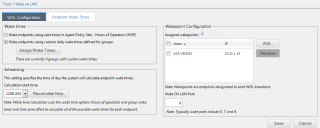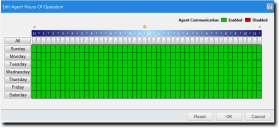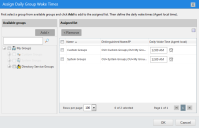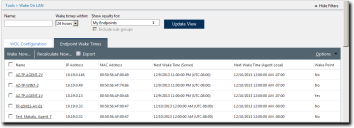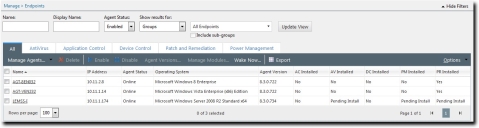Working with Ivanti Wake on LAN
After defining wakepoints, you can begin waking endpoints remotely. You can perform the following tasks related to waking endpoints.
Scheduling Wake Requests by Hours of Operation
You can schedule wake request broadcasts for endpoints using hours of operation settings, which are defined within agent policy sets.
Wake during Hours of Operation wake request are only available in Ivanti Endpoint Security environments with the Patch and Remediation module installed.
Prerequisites
Ensure hours of operation for the applicable agent policy sets are defined. For additional information, refer to Defining Hours of Operation for Endpoints.
Configuration
-
Select Tools > Wake on LAN.
The page opens to the WOL Configuration tab. -
Select the Wake endpoints using start times in Agent Policy Sets - Hours of Operation (HOP) check box.
-
Click Save.
The endpoints are configured to wake up according to the assigned hours of operation.
Successful wake request outcomes are contingent upon firewall and router settings. Firewall and routers must be configured to permit packet broadcasts. Refer to your router's user manual for more information on how to configure firewall settings.
After Completing This Task:
Complete Calculating Endpoint Wake Times.
Defining Hours of Operation for Endpoints
When scheduling wake times based on agent hours of operation (HOP), you must define these hours within agent policy sets prior to using Ivanti Wake on LAN. HOP determines when an agent is active on its host endpoint. When used in conjunction with Ivanti Wake on LAN, HOP also determines when the host endpoint is powered on.
Edit agent hours of operation when creating or editing an agent policy set.
-
Select Manage > Agent Policy Sets.
-
Perform one of the following procedures based on your context.
Context
Procedure
If you are creating an agent policy set:
Click Create.
If you are editing an agent policy set:
Click the edit icon associated with the policy set containing the logging level setting you want to edit.
Either the Create Agent Policy Set or the Edit a Policy Set dialog opens.
-
Perform one of the following procedures based on your context.
Context
Procedure
If you are creating an agent policy set:
Click the Define button beside the Hours of Operation field.
If you are editing an agent policy set:
Click the Modify button beside the Hours of Operation field.
The Edit Agent Hours of Operation dialog opens.
-
Click time units to define agent hours of operation.
Green units indicate days and times of enablement, while red units indicate days and times of disablement.-
Click All to toggle all Time units on or off.
-
Click a Day button to toggle time units for a day on or off.
-
Click Time units to toggle individual units on or off.
-
-
Click OK.
-
Finish any desired edits in the dialog and click Save.
Your edits are saved. These edits take effect the next time Ivanti Endpoint Security and the applicable agents communicate.
Changes made to the Hours of Operation schedule will not be saved until you have clicked Save in the Agent Policy Set dialog.
How Endpoint Wake Times are Calculated
Ivanti Wake on LAN boots endpoints remotely after calculating wake times on a daily basis. You can select the daily time when this calculation occurs. This calculation checks for edits to agent hours of operation or custom daily wake time changes.
Using respective settings on the WOL Configuration tab, wake times calculation is based upon (hours of operation and group wake times) and the time zone offset to calculate the actual wake times for each endpoint.
The default value of the Calculation Start Time option is 12:00 am server time.
Calculating Endpoint Wake Times
Following any edits you make to hours of operation edits, you should immediately recalculate wake times. This recalculation ensures that endpoints are woken at their scheduled times.
Wake times calculation may become CPU intensive with increasing numbers of endpoints. Recalculating immediately offers the ability to choose the recalculation time so that you can select the ideal time when the server is not busy.
-
Select Tools > Wake on LAN.
The page opens to the WOL Configuration tab. -
Select one of the following tabs to access the Recalculate Now button.
Tab
Description
WOL Configuration
Contains controls for configuring wake requests or wakepoints.
Endpoint Wake Times
Contains controls and a list of endpoints for which times have need defined.
-
Click Recalculate Now.
The Recalculate Now dialog opens.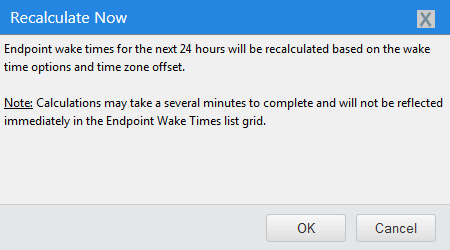
-
Click OK to confirm the calculation action.
Ivanti Wake on LAN recalculates endpoint wake times.
Scheduling Wake Requests by Custom Daily Times
You can configure Ivanti Wake on LAN (WOL) to wake endpoint groups at a specific time each day.
-
Select Tools > Wake on LAN.
The page opens to the WOL Configuration tab. -
Ensure the Wake endpoints using custom daily wake times defined for groups check box is selected.
The Assign Wake Times button becomes available. -
Click Assign Wake Times.
The Assign Daily Group Wake Times dialog opens. -
Select the groups from the Available groups list to add to the Assigned list.
You can use the Available groups field to search for groups. -
Click Add.
The selected groups are added to the Assigned list. -
Set the Daily Wake Time for each group:
Type a time in all empty Daily Wake Time fields (hh:mm). You can type time in 12-hour or 24- hour formats.Click the Clock icon to select a time from a menu. Times are available for every 30-minute interval.
-
Click Apply after edits are completed.
Your changes are applied (dialog remains open). -
Click OK.
Your changes are applied and the Assign Daily Group Wake Times dialog closes. -
Click Save.
The endpoints are configured to be woken at the defined wake times.
For more information on creating and managing groups, refer to About Groups in the Endpoint Security Help.
After Completing This Task:
Complete Calculating Endpoint Wake Times.
Wake Endpoints from the Endpoint Wake Times Tab
You can wake managed endpoints at any time. Perform this task from the Endpoint Wake Times tab.
-
Select Tools > Wake on LAN.
The page opens to the WOL Configuration tab. -
Select the Endpoint Wake Times tab.
The Endpoint Wake Times tab opens. -
Select the check box(es) associated with the endpoint(s) you want to wake.
-
Click Wake Now.
The Wake Now dialog appears. -
Click OK to confirm the wake action.
The selected endpoint(s) are woken within five minutes.
Wake Endpoints from the Manage Endpoints Page
After installing Ivanti Wake on LAN, you can wake managed endpoints immediately from the Endpoints page.
Wake endpoints immediately from the Endpoints page All tab.
-
Select Manage > Endpoints.
The Endpoints Page opens to the All tab. -
Select the check box(es) associated with the endpoint(s) you want to wake.
-
Click Wake Now.
The Wake Now dialog appears.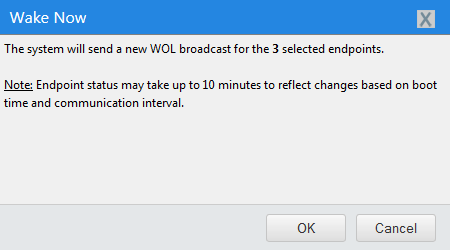
-
Click OK to confirm the wake action.
The wake signal is broadcast. Selected endpoints will boot within ten minutes.
Waking Endpoints (Groups Page)
After installing Ivanti Wake on LAN, you can wake managed endpoints immediately from the Groups page Endpoint Membership view.
Wake endpoints from the Groups page Endpoint Membership view.
-
Select Manage > Groups.
The Groups page opens. -
From the View List, select Endpoint Membership.
The Endpoint Membership view opens. -
Ensure the All tab is selected.
-
From the directory tree, select the group containing endpoints you want to reboot.
-
Select the check box(es) associated with the endpoint(s) you want to wake.
-
Click Wake Now.
The Wake Now dialog appears.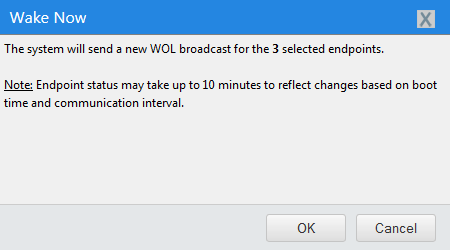
-
Click OK to confirm the wake action.
The wake signal is broadcast. Selected endpoints will wake within ten minutes.