Downloading the Installer
Download the agent installer from your Ivanti Endpoint Security server by using the Web console. To download the installer, log in to the target endpoint, and then download the installer.
- Log on to the target endpoint as the local administrator (or a member of the Local Administrators group).
- Log in to Ivanti Endpoint Security server console as user with administrator privileges.
For additional information, refer to Logging in in the Endpoint Security Help.
The Ivanti Endpoint Security Home page opens. - Select Tools > Download Agent Installer.
The Download Agent Installers dialog opens.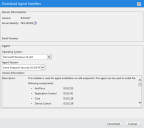
- Select your endpoint's operating system from the Operating System drop-down list.
- Select the version of the agent that you want to install from the Agent Version drop-down list.
The agent versions available for selection are defined by the Agent Version Options, which you can edit from the Options page Agents tab within the Ivanti Endpoint Security Web console. For additional information, refer to the Agents Tab section in the Endpoint Security Help.
- Click Download.
A dialog opens, prompting you to define a download location.Tip: The Download Agent Installers dialog remains open during the installer download.
- Using the dialog controls, define a download location and begin the download.
- After the download completes, close the dialog.
Tip: You may click Cancel to close the Download Agent Installers dialog or leave open while installing the agent. The dialog contains Ivanti Endpoint Security server and agent information.
Tip: The ![]() icon allows you to copy information to your clipboard.
icon allows you to copy information to your clipboard.
You have successfully downloaded the Ivanti Endpoint Security Agent installer.