Silent Install by Command Line for Linux, UNIX, or Mac
Complete a silent install using a command line. When configured using command line parameters, the installation of the agent can be run unattended.
Prerequisites:
- Review Linux, UNIX, or macOS Endpoint Requirements.
- Complete Downloading the Installer.
Complete the following steps from your Linux, UNIX, or Mac endpoints.
- Browse to the location that you downloaded UnixPatchAgent.tar.
- Extract UnixPatchAgent.tar to any location.
- Open Terminal and change the directory to the location of the extracted UnixPatchAgent, which you should have downloaded from the Ivanti Endpoint Security Server.
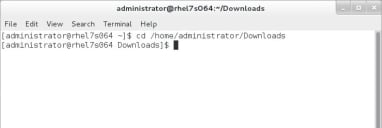
- Elevate your command line privileges to superuser.
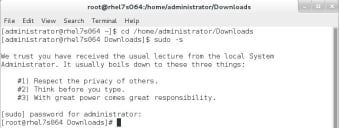
- Begin the install by typing the install command followed by the parameters needed to install the agent in your environment.
- To perform a silent install with a proxy, type the following syntax and press ENTER:
./install -silent -d “/usr/local” -p “http://<MyServer>” -sno “<xxxxxxxx>-<xxxxxxxx>” -proxy “http://<MyProxy>” -port <xx> -g “<GroupName>|<GroupName2>”
- To perform a silent install without a proxy, type the following syntax and press ENTER:
./install -silent -d “/usr/local” -p “http://<MyServer>” -sno “<xxxxxxxx>-<xxxxxxxx>” -g “<GroupName>|<GroupName2>”
- Parameters do not have to be entered in a specific order.
- Words surrounded in carrots are variables relative to your environment. When defining these parameters, omit the carrots and replace the variable with information relevant in your environment. For example when defining the -p, you might type -p "http://10.19.0.133"
- With the exception of password variables, variables are not case sensitive.
When installing the Patch Agent from command line, you can add a number of parameters to modify how the agent is installed on the endpoint. The following table lists all available command line parameters. Read the following table for detailed instruction about how to use each parameter. Remember the following information when using these parameters:
- To perform a silent install with a proxy, type the following syntax and press ENTER:
- -p "http://MyServer"
- -p "http://xxx.xxx.xxx.xxx"
- -proxy "http://MyServer"
- -proxy "http://xxx.xxx.xxx.xxx"
- You can only use this parameter to add endpoints to existing groups. This parameter cannot create new groups.
- When using this parameter, you can add the endpoint to two or more groups. To add the endpoint to multiple groups, type a pipe between two group names. Do not type spaces between the group names and the pipe(s).
- Example (single group): -g "<Group>"
- Example (multiple groups): -g "<Group>|<Group2>|<Group3>"
- When using this parameter, you can use either the group name or the distinguished name.
- If two or more groups exist that share the same name, using the group name will add the endpoint to all groups using the name.
- If two or more groups exist that share the same name, using the distinguished name will add the endpoint to a specific group.
Example (distinguished name use): -g "OU=<Group>,OU=Custom Groups,OU=My Groups"
Tip: You can view group names and distinguished names from the Group Membership view within the Groups page in the Ivanti Endpoint Security Web console.
Parameter Descriptions
|
Parameter |
Description |
|---|---|
|
-silent |
Performs installation silently. Example: -silent |
|
-d |
The install directory. Ivanti recommends using /usr/local for most Linux endpoints. Example: -d "install/directory" |
|
-p |
The URL (or IP) of your Ivanti Endpoint Security server. Examples: |
|
-sno |
The serial number of your Ivanti Endpoint Security. Example: -sno "xxxxxxxx-xxxxxxxx" |
|
-proxy |
The URL (or IP) of your proxy. Examples: A Squid proxy server will only properly resolve using a fully qualified domain name. |
|
-port |
The proxy port. Example: -port "xx" |
|
-g |
This parameter adds the target endpoint to existing Ivanti Endpoint Security groups during agent installation. The following list includes information about using this parameter. |
The agent is installed.