Agent Upgrade on Linux, UNIX or Mac
You can upgrade the Ivanti Endpoint Security Agent on a Linux, UNIX, or Mac platform using one of the following methods:
- You can upgrade using a deployment. Refer to Upgrading Agents by Deployment for Linux, UNIX, or Mac for additional information.
For Patch and Remediation users, Ivanti recommends upgrading the agent for Linux, UNIX, or Mac using a deployment, as the patch downloads, installs, and configures the upgrade on your endpoints automatically.
- You can upgrade using a command line. Refer to Upgrading Agents by Command Line for Linux, UNIX, or Mac for additional information.
Upgrading Agents by Deployment for Linux, UNIX, or Mac
From your Ivanti Endpoint Security Web console, you can use the Deployment Wizard to deploy the Patch Agent Upgrade to your Linux, UNIX, or Mac endpoints. The patch downloads, installs, and configures the upgrade automatically.
- Log in to the Ivanti Endpoint Security Web console.
-
From the navigation menu, select Review > Vulnerabilities > All.
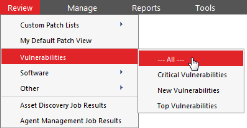
- Enter Patch Agent Upgrade in the Name or CVE_ID field and click Update View to search for the patch agent.

A list of matching packages displays. - Select C – Ivanti Patch Agent Upgrade for LinuxUnixMac from 7.0+ to 8.3032 (See Notes).
Do not select the patch titled C – Ivanti Patch Agent for LinuxUnixMac from 7.0+ to 8.3032 (Manual Install) (See Notes). This patch requires manual installation and does not upgrade your endpoints automatically.
- Click Deploy.
The Deployment Wizard opens. - Click Next.
- Select the Linux, UNIX, and Mac endpoints you want to upgrade.
- Click Next.
A list of available packages displays. - The C – Ivanti Patch Agent Upgrade for LinuxUnixMac from 7.0+ to 8.3032 (See Notes) patch is preselected in the list. Click Next.
- Accept the terms and conditions of the end user license agreement and click Next.
- Continue through the rest of the wizard. Click Finish to finalize the deployment of the package you selected.
The agent is upgraded.
Upgrading Agents by Command Line for Linux, UNIX, or Mac
Upgrading the agent manually by command line uninstalls the existing Ivanti Endpoint Security Agent running on Linux, UNIX, or Mac endpoints and installs the most recent version of the agent. The agent upgrade retains all existing agent data.
Prerequisites:
- You have an Ivanti Endpoint Security Agent installed on a Linux, UNIX, or Mac supported operating system. Refer to Supported Endpoint Operating Systems for a list of supported operating systems.
- You are logged on to the endpoint using a root user account. Perform these steps on a Linux, UNIX, or Mac endpoint.
- Download the most recent version of the agent that is applicable to your target endpoint. Refer to Downloading the Installer on page 69 for more information.
- Upgrade the agent using one of the following methods:
- You may upgrade by command line. Refer to To upgrade the Agent by Command Line for Linux, UNIX, or Mac for more information.
- You may use a silent upgrade by command line. Refer to Silent Upgrade by Command Line for Linux, UNIX, or Mac for more information.
The agent is upgraded.
After the upgrade completes, you may use the new agent.
To upgrade the Agent by Command Line for Linux, UNIX, or Mac
Complete the agent upgrade using a command line.
Prerequisites:
- Review Linux, UNIX, or macOS Endpoint Requirements.
- Complete Downloading the Installer.
Complete the following steps to upgrade the agent using a command line.
- Browse to the location that you downloaded UnixPatchAgent.tar.
- Extract UnixPatchAgent.tar to any location.
- Open Terminal and change the directory to the location of the extracted UnixPatchAgent, which you should have downloaded from the Ivanti Endpoint Security Server.
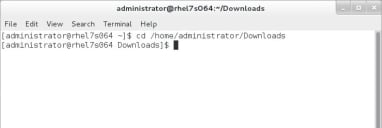
- Elevate your command line privileges to superuser.
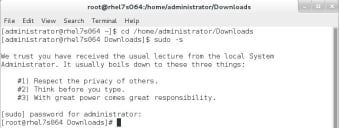
- Begin the upgrade by typing ./install -reinstall and press ENTER.
The agent is upgraded. When the process is complete, you can close the terminal.
Silent Upgrade by Command Line for Linux, UNIX, or Mac
Complete a silent upgrade using a command line. When configured using command line parameters, the upgrade of the agent can be run unattended.
Prerequisites:
- Review Linux, UNIX, or macOS Endpoint Requirements.
- Complete Downloading the Installer.
Complete the following steps from your Linux, UNIX, or Mac endpoints.
- Browse to the location that you downloaded UnixPatchAgent.tar.
- Extract UnixPatchAgent.tar to any location.
- Open Terminal and change the directory to the location of the extracted UnixPatchAgent, which you should have downloaded from the Ivanti Endpoint Security Server.
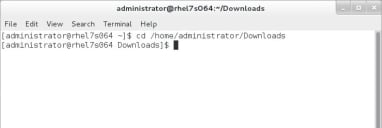
- Elevate your command line privileges to superuser.
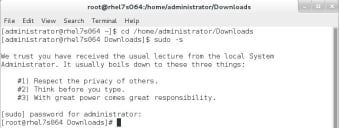
- Begin the upgrade by typing the install command, followed by the reinstall command, followed by the parameters needed to install the new agent in your environment.
- To perform a silent install with a proxy, type the following syntax and press ENTER:
./install -reinstall -silent -d “/usr/local” -p “http://<MyServer>” -sno
“<xxxxxxxx>-<xxxxxxxx>” -proxy “http://<MyProxy>” -port <xx> -g “<GroupName>|<GroupName2>”
- To perform a silent install without a proxy, type the following syntax and press ENTER:
./install -reinstall -silent -d “/usr/local” -p “http://<MyServer>” -sno “<xxxxxxxx>-<xxxxxxxx>” -g “<GroupName>|<GroupName2>”
The agent is upgraded. When the process is complete, you can close the terminal.
- To perform a silent install with a proxy, type the following syntax and press ENTER: