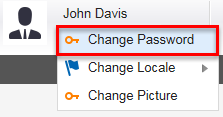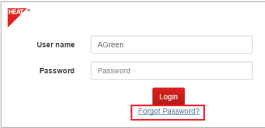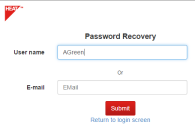Service Manager powered by HEAT
About Passwords
The system creates a user password whenever a user record is created.
Internal user passwords are stored in the user database, but external user passwords are not.
Changing Your Password
To change your password within Ivanti Service Manager, do the following:
1.Log into the
2.From the top header bar, highlight your user name and click Change Password.
3.Enter your old password.
4. Enter the new password and confirm it.
5.Click Change.
6.Log out and log in again to use the new password.
If You Forget Your Password
This feature is only available for internal authorization and does not work for external logins.
If you forgot your password, do the following:
1.From the main login window, click Forgot password?
2.Enter your user name or your email address. The system sends you a temporary password.
3.Use the temporary password to log in.
4.Change your password as described above.
Was this article useful?
The topic was:
Inaccurate
Incomplete
Not what I expected
Other
Copyright © 2017, Ivanti. All rights reserved.