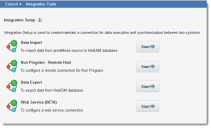Service Manager powered by HEAT
About Configuring Data Integration
Consider the following before attempting to import data:
You must have access permissions for the file you are attempting to import and for the location you are attempting to import the file from. For example, if the file is located on a shared network folder or on an FTP site, make sure that you have permission to access the shared folder or the FTP site. (File share is only available for on-premise deployments.)
You must know the business object names and object fields in Ivanti Service Manager.
1.From the Configuration Console, click Extend > Integration Tools to open the Integration Tools workspace. The Integration Tools page appears. (If the Data Import Connections page appears, click Integration Tools from the top breadcrumbs to go to the correct page.)
Integration Tools Page
2.Click Start next to the integration type:
•Data Import: Imports data from an outside source into the Ivanti Service Manager database, creating new records. See Importing Data.
•Run Program - Remote Host: Sets up a remote connection for the Run Program quick action. See Using the Run Program for the Remote Host.
•Data Export: Sets up a connection from the Ivanti Service Manager database via FTP or shared folder, to be used for exporting records or reports. (File share is only available for on-premise deployments.) See Exporting Data.
•Web Service (BETA): Sets up a web service connection. See Working with Web Service Script Integration.
Was this article useful?
The topic was:
Inaccurate
Incomplete
Not what I expected
Other
Copyright © 2017, Ivanti. All rights reserved.